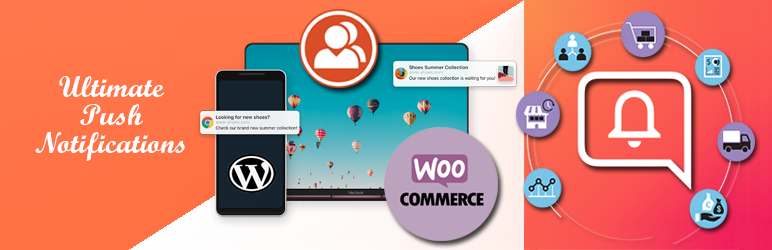
The following steps are here to help you to install the plugin to your website.
Installing Through Dashboard:
- Go to Plugins -> Add New -> Upload -> Search with keyword – ‘codesolz’
- Choose the plugins – Ultimate Push Notification
- Now, click on ‘Install Now’
- Then click the Activate button
Installing Through Dashboard – Manual Upload:
- Go to Plugins -> Add New -> Upload
- Choose the install-able ZIP file (that you have download in your computer from wordpress.org) Upload that file.
- Now, click on activate link to activate the plugin.
Installing Through FTP:
- Extract the install-able ZIP file (that you have download in your computer from wordpress.org) Upload the extracted folder into wp-content/plugins directory.
- Activate the plugin through the ‘Plugins’ menu in WordPress.
Pro Version Installation
- Download the pro plugin from the Dashboard URL sent through your email
- Upload it to your website and install it
- To keep it work - please make sure you have installed the free version of Ultimate Push Notification too
- Once it get installed all the pro features will be activate automatically
Activate Pro Version License
If you activate your license, you will be able to update(one click) your plugin through your WordPress dashboard like other regular plugins
- To activate plugin license, please log in to the Dashboard, URL sent through your email with the credentials which you have received during purchase or your own( if you have changed)
- Then go to the - My Download section and download the plugin and install it in your wordpress( if you don’t have installed it).
- Then - from - Generate new license key section generate your license key
- Use that license key in your WP Dashboard in the Licence tab in our plugin