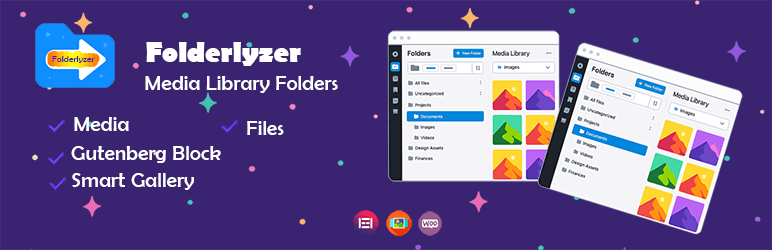
Managing Your Folders
Once you have created folders in Folderlyzer, you can easily manage them with a set of powerful yet simple actions. These options help you stay organized and keep your media library clean and efficient.
✏️ Rename a Folder
- Right-click on the folder you wish to rename.
- Select Rename from the context menu.
- Type the new folder name and click save button.
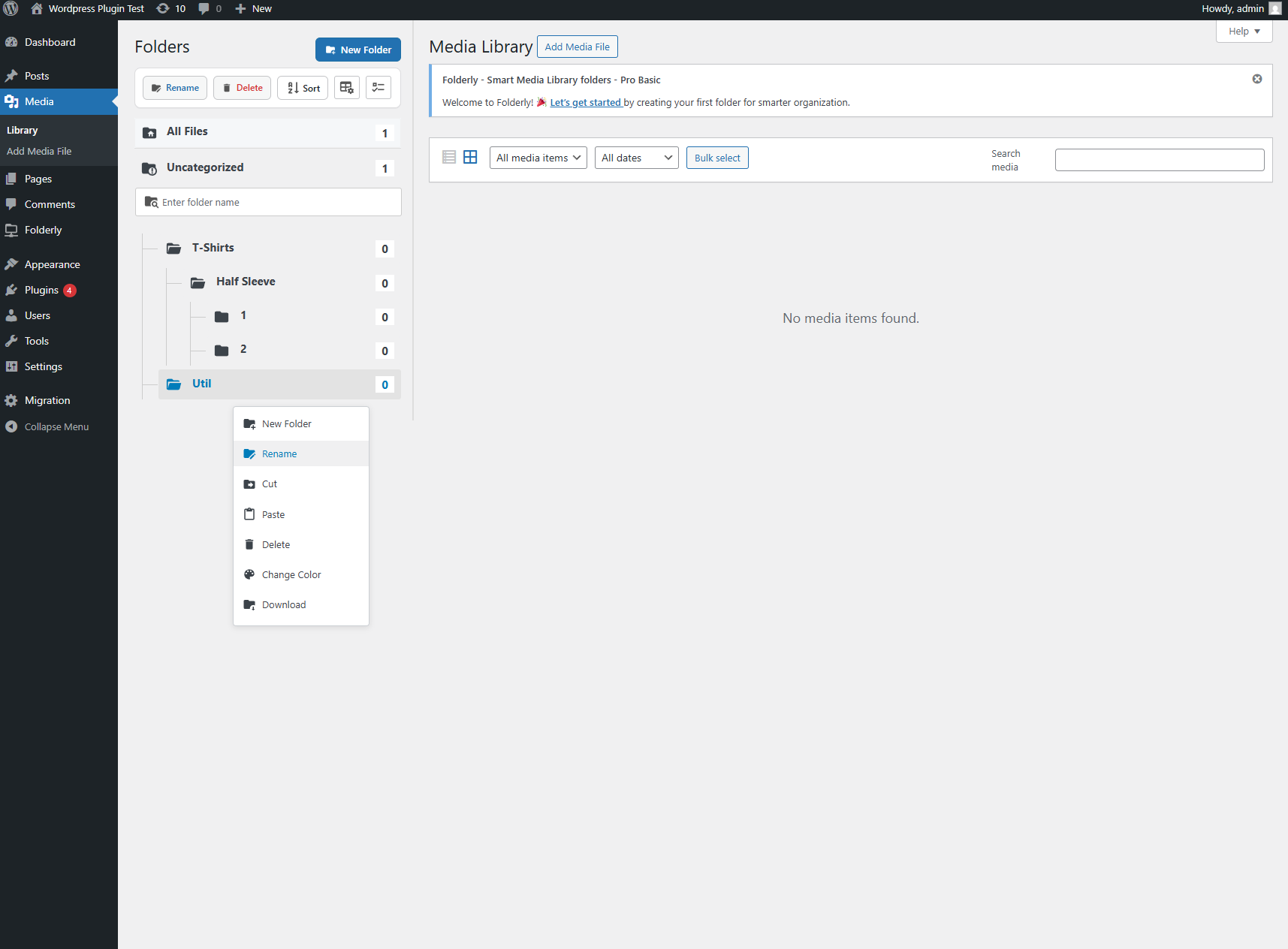
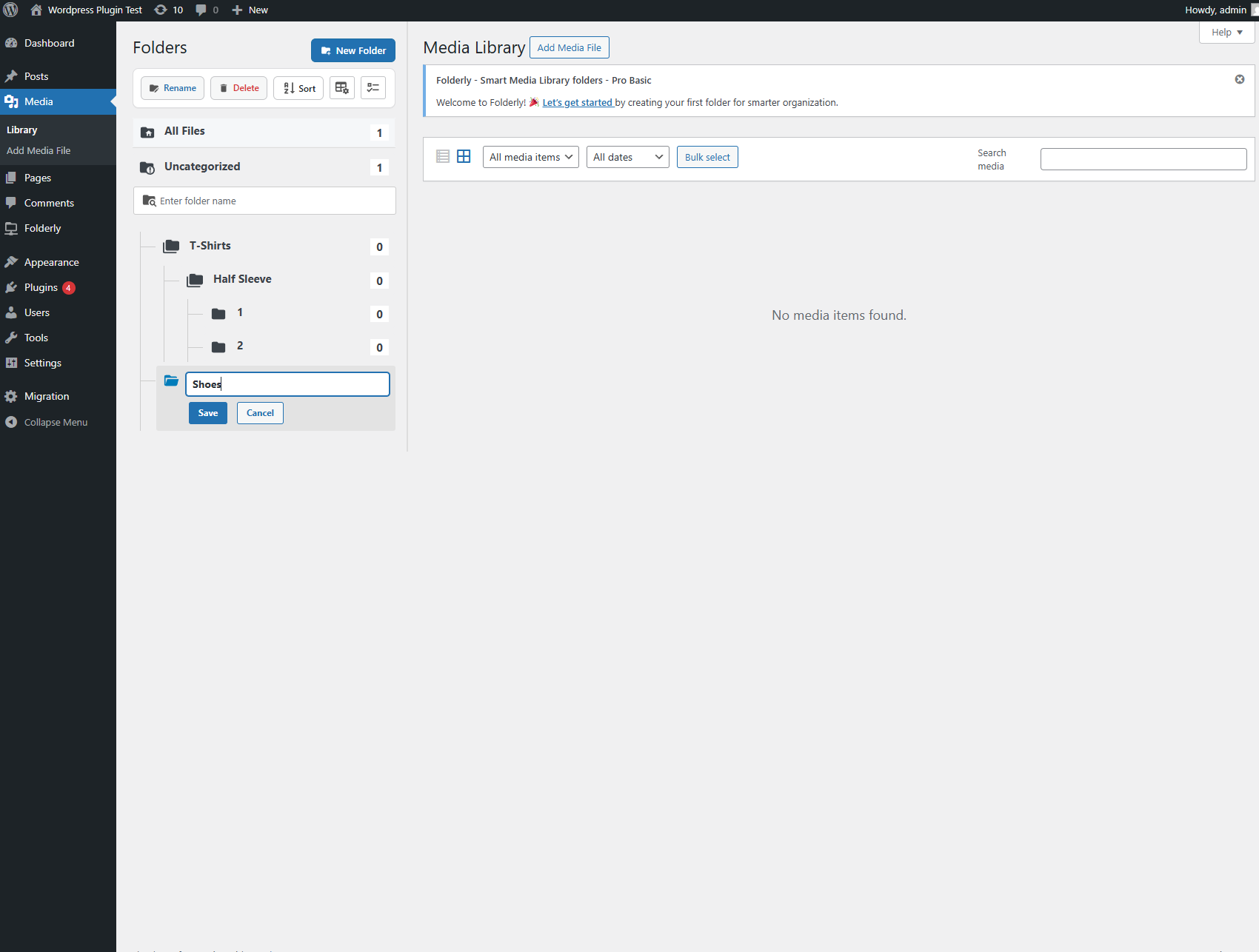
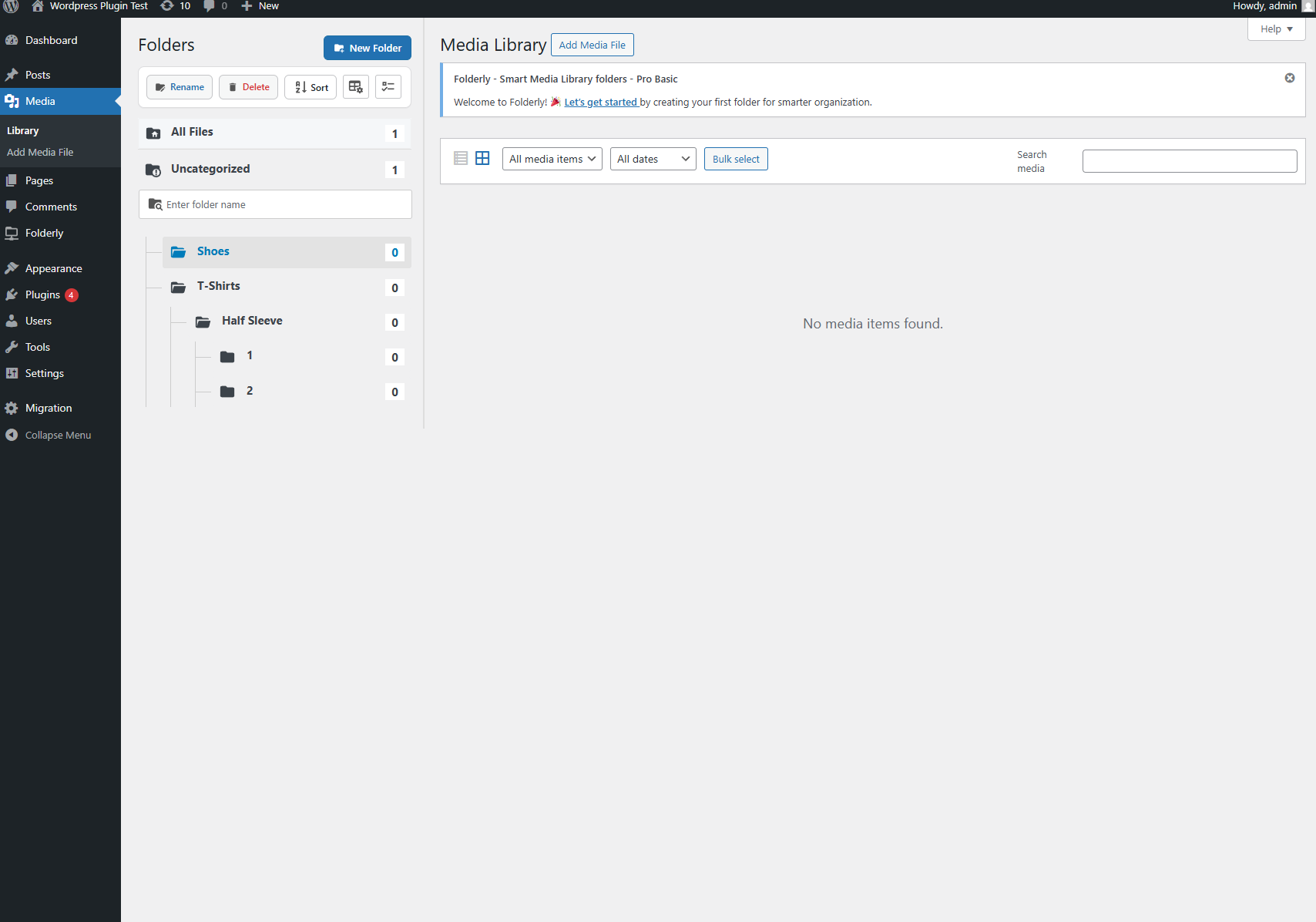
Use descriptive names that reflect the folder’s purpose (e.g., Homepage Banners instead of just Images).
🗑️ Delete a Folder
- Right-click on the folder you want to remove.
- Select Delete.
- Confirm the action.
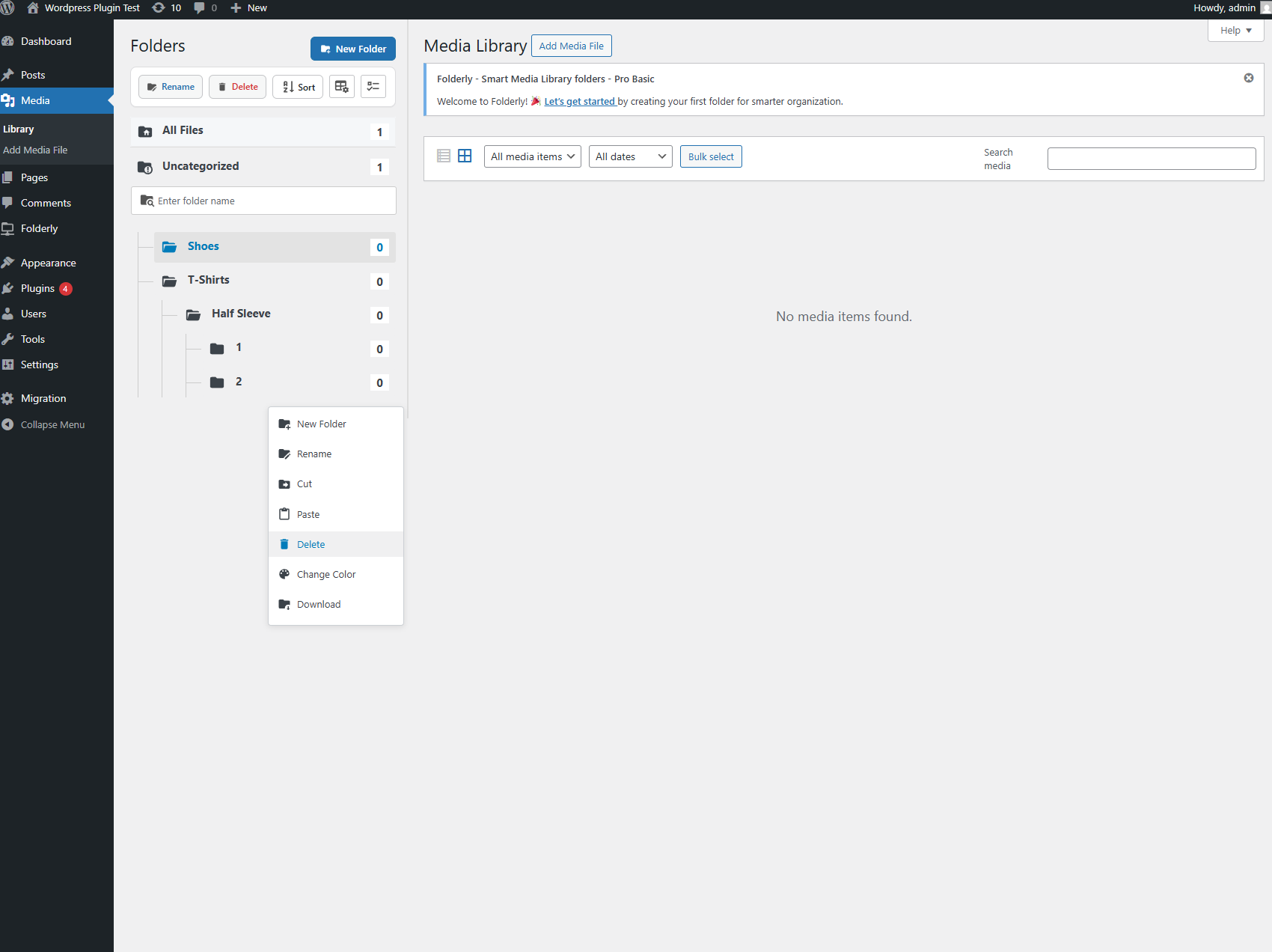
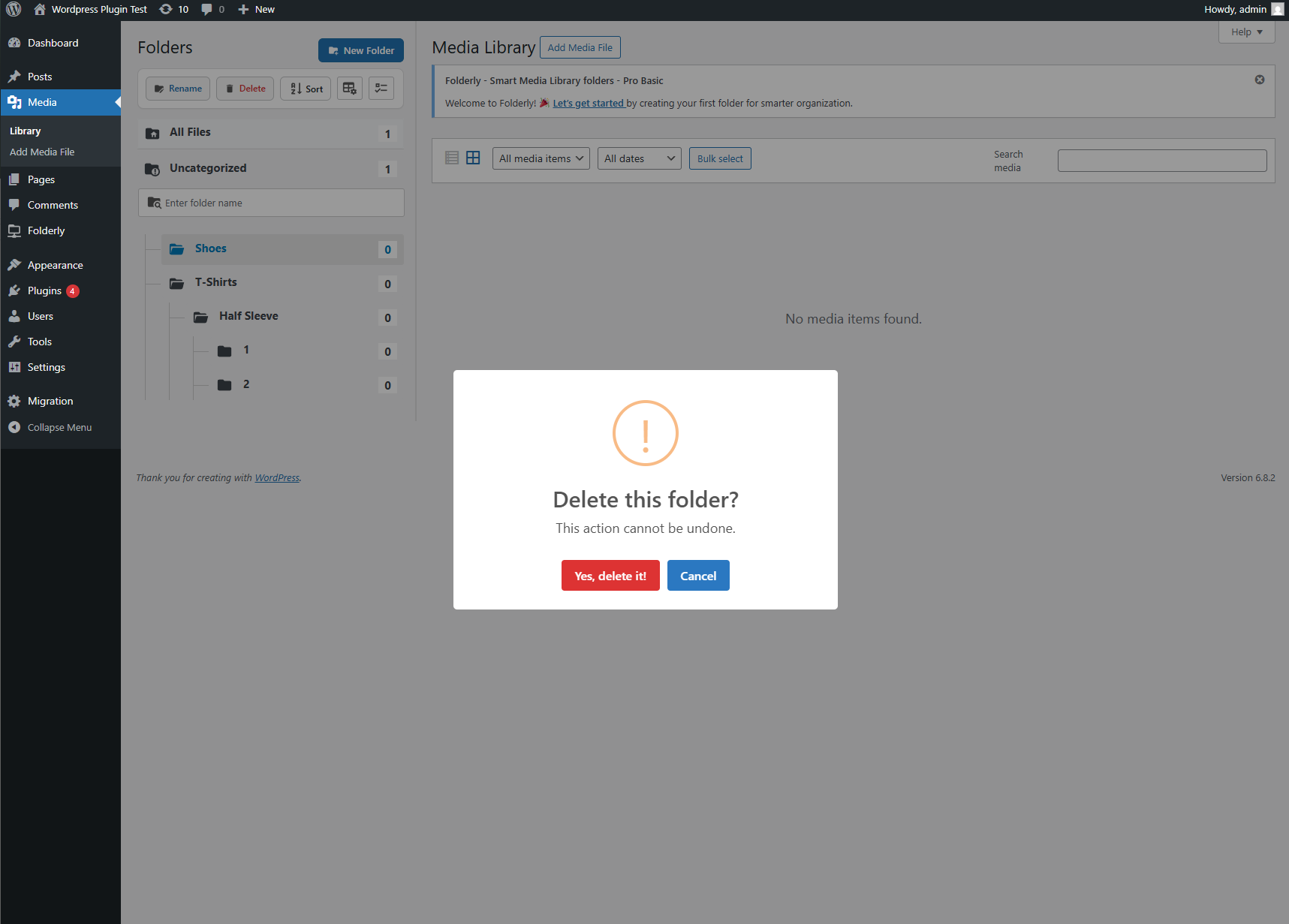
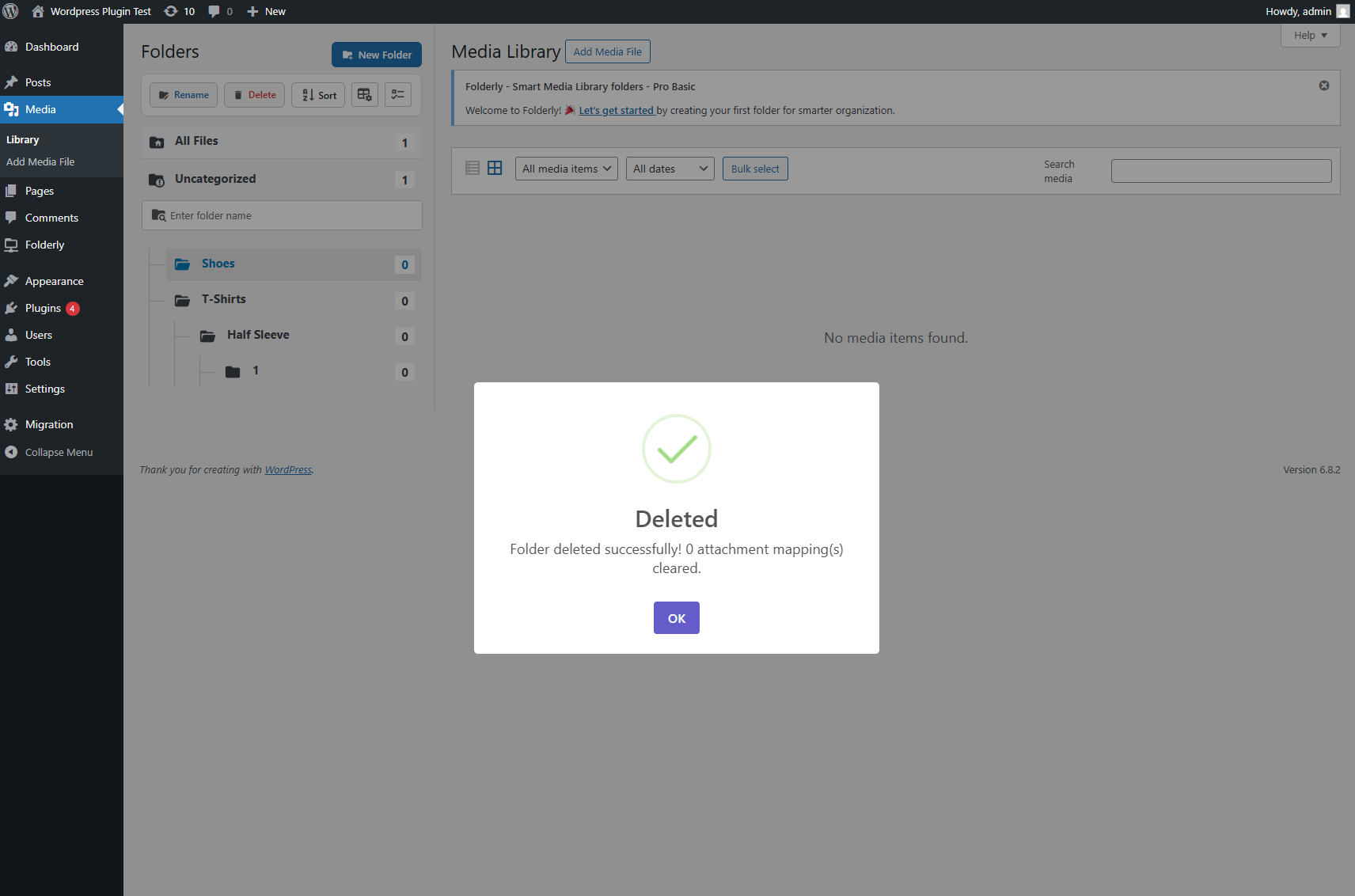
Deleting a folder does not delete your media files. All files will remain in the “All Files” or “Uncategorized” view for safety.
🎨 Change Folder Color
- Right-click on a folder.
- Choose Change Color from the menu.
- Pick a color to visually distinguish your folders.
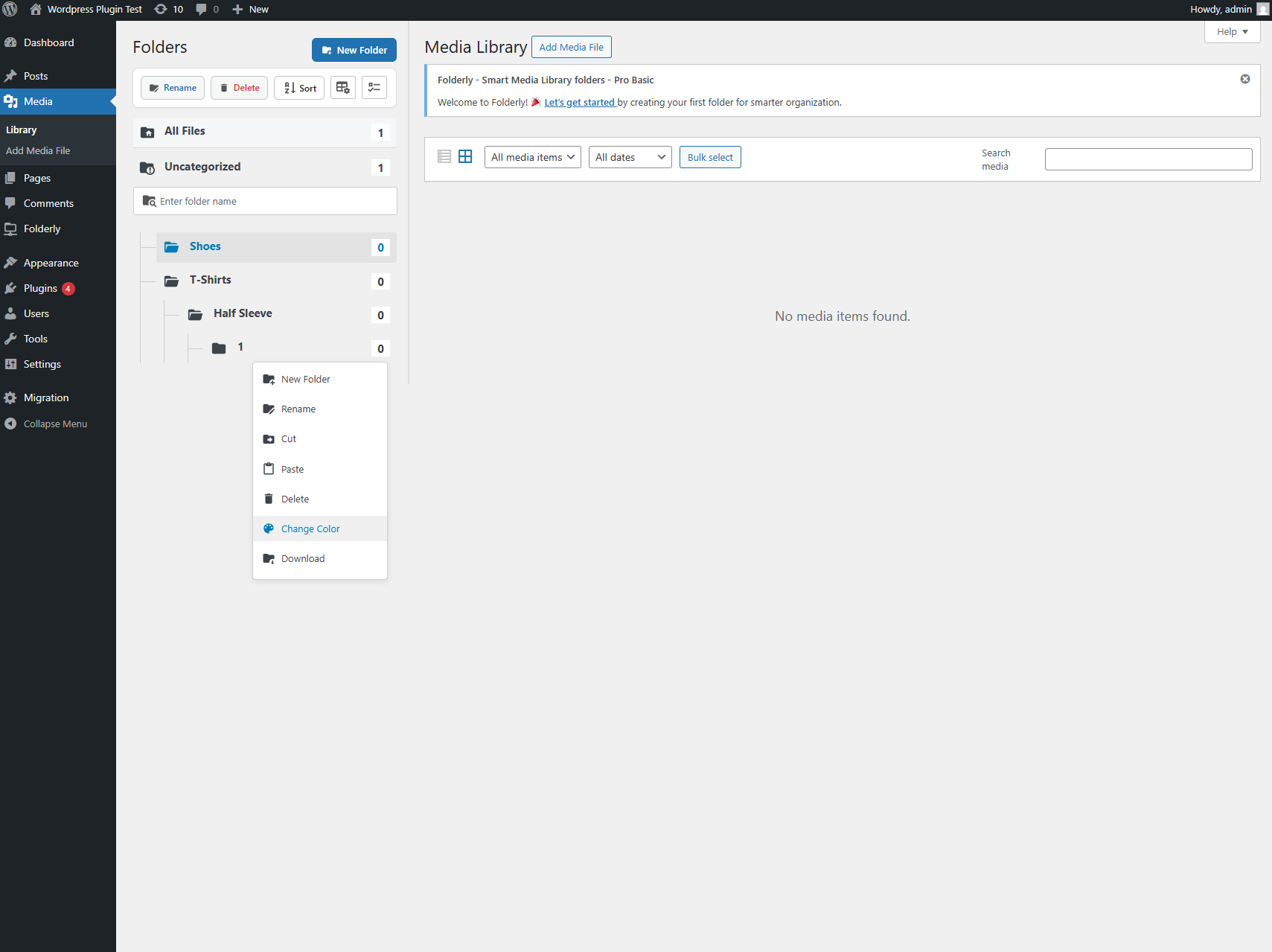
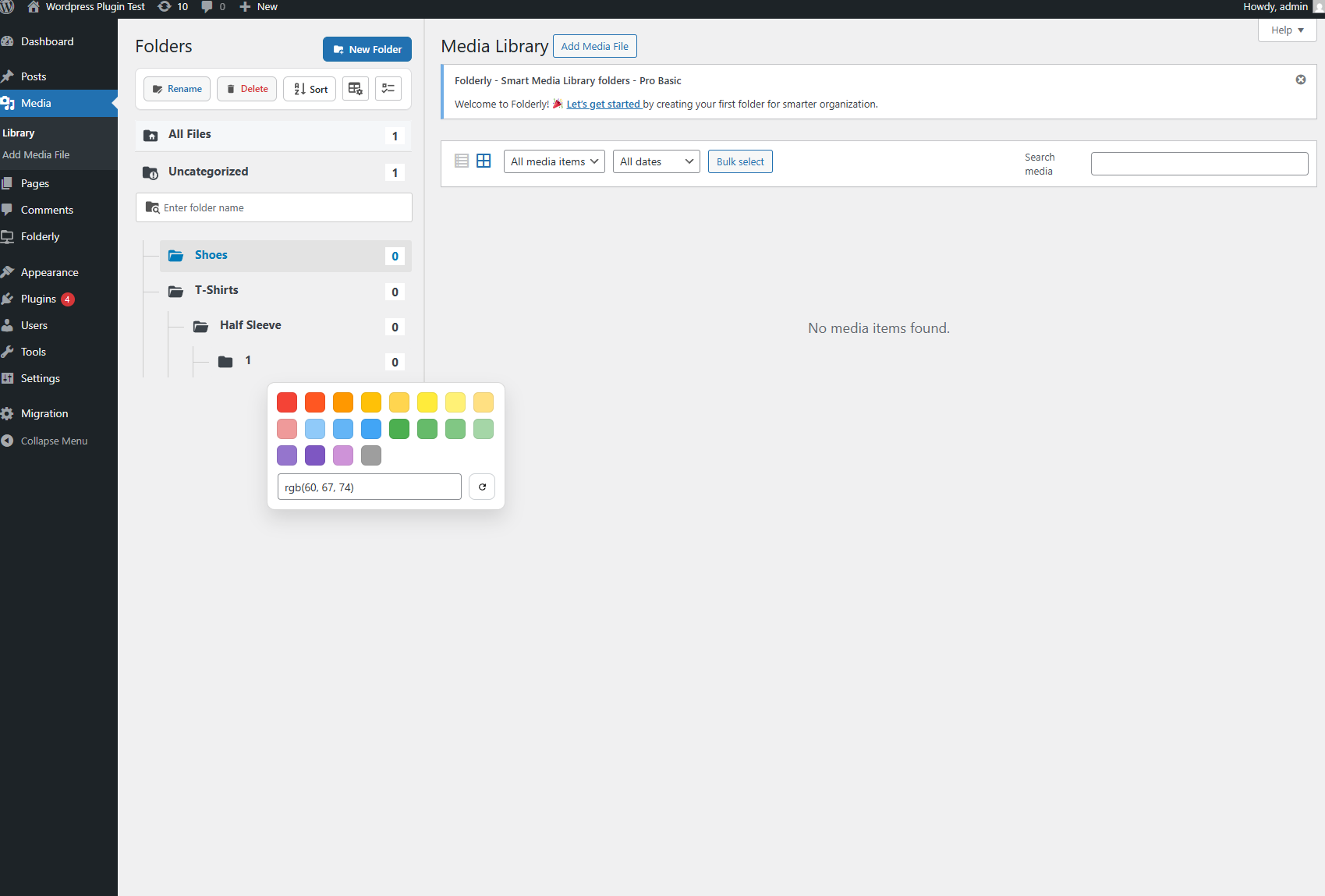
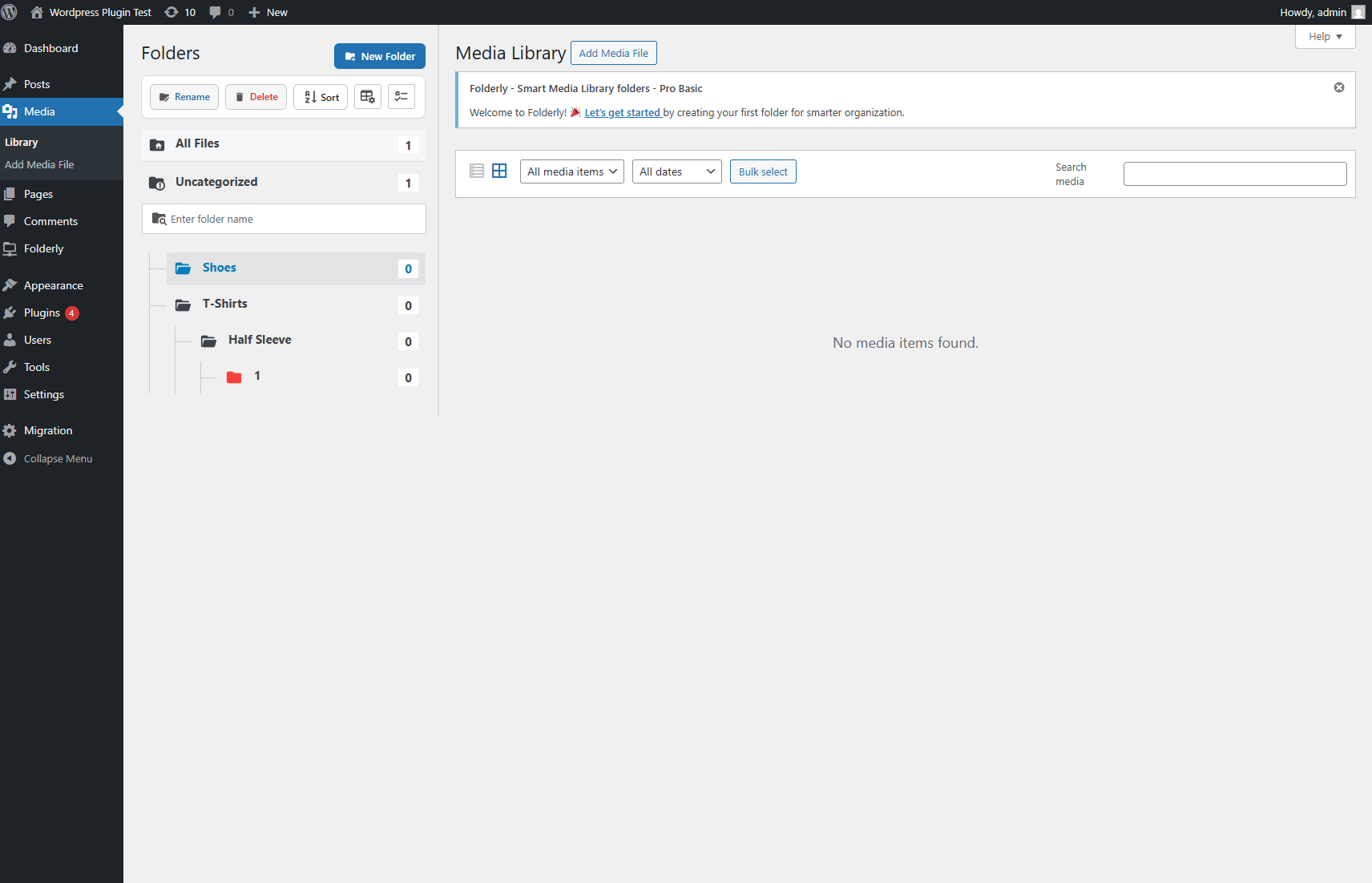
Colors make it easier to identify categories at a glance, especially when working with large libraries.
✂️ Cut & 📋 Paste a Folder
- Right-click on the folder you wish to move.
- Select Cut.
- Right-click on the new parent folder (or sidebar area) and choose Paste.
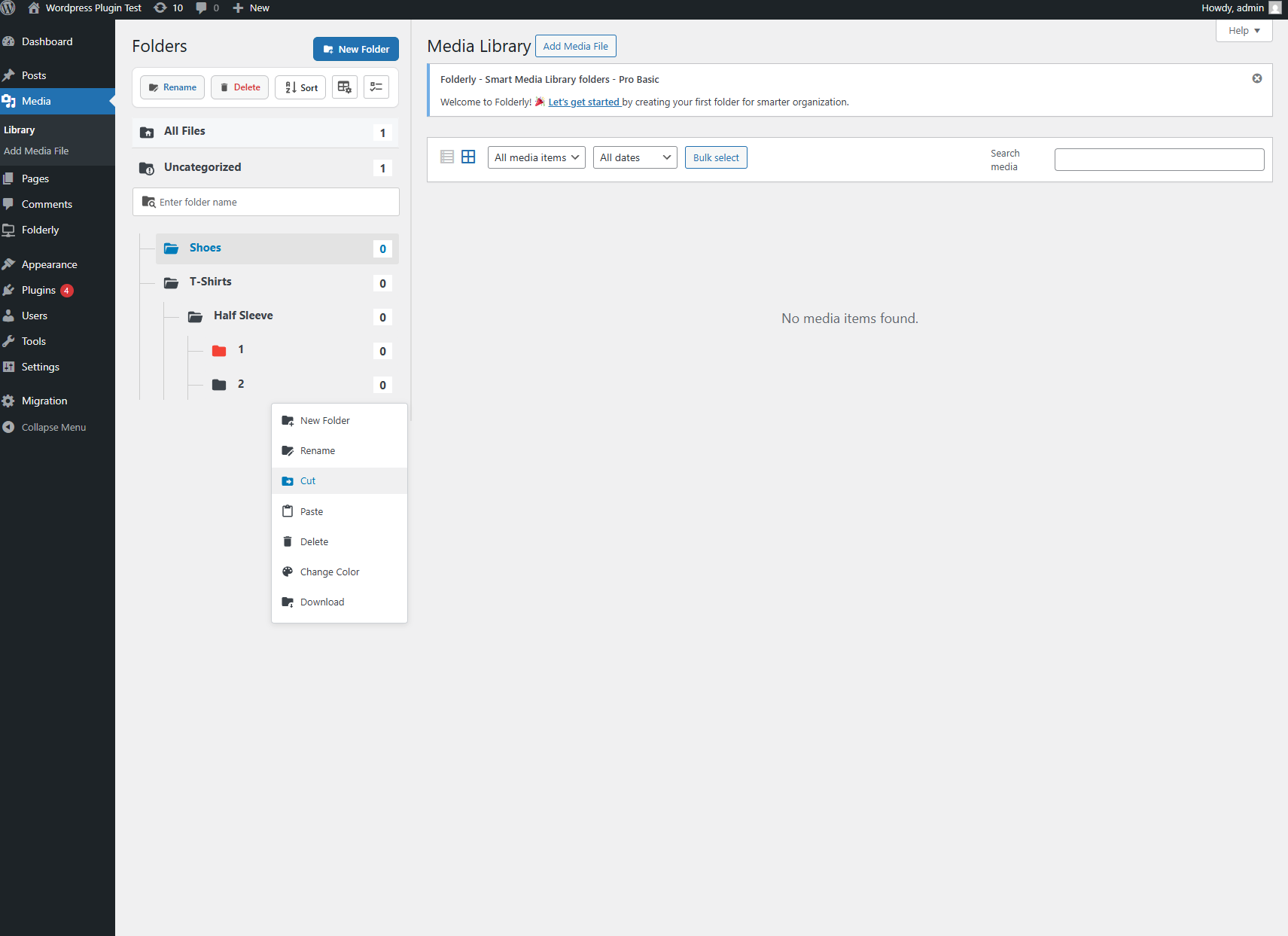
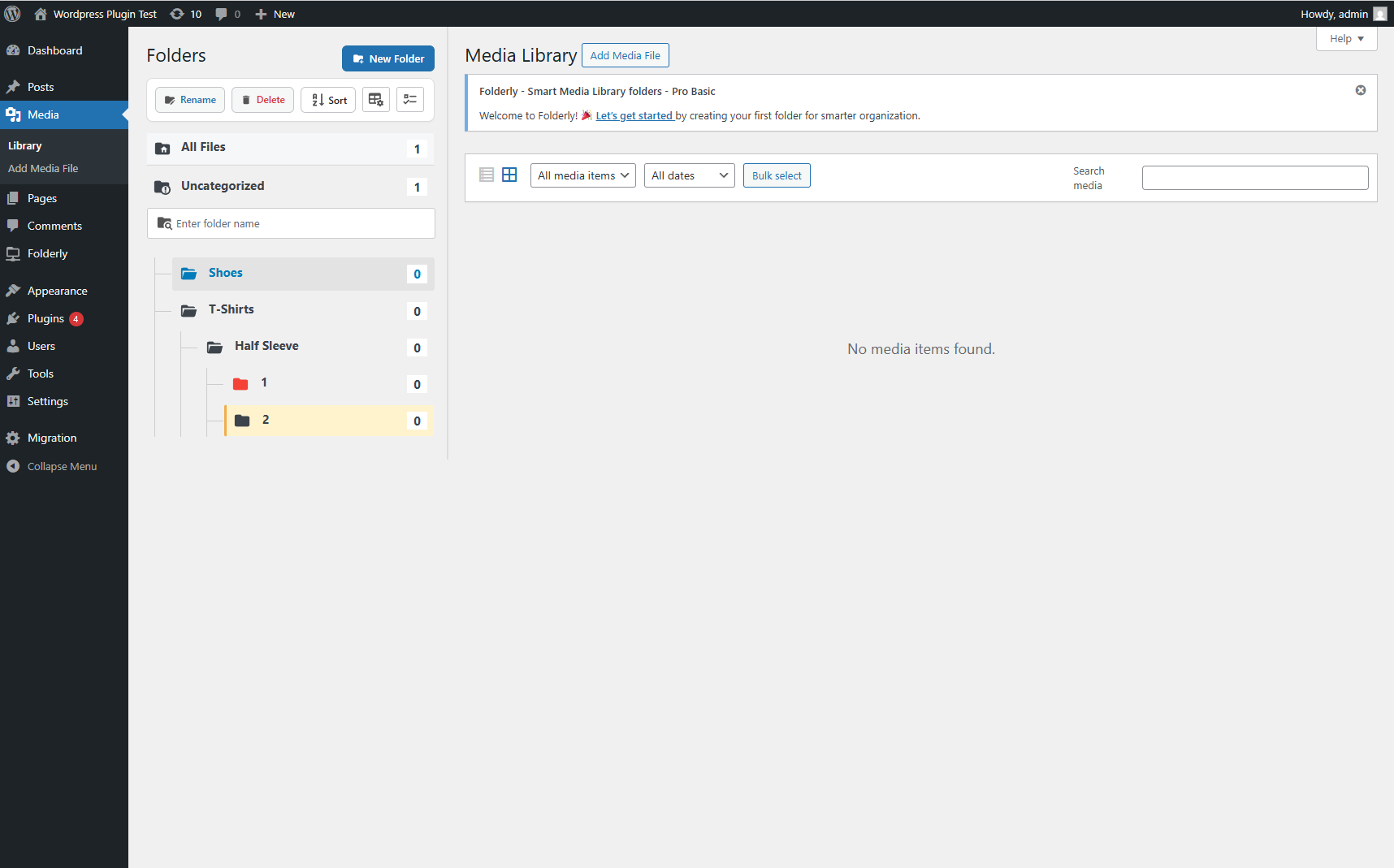
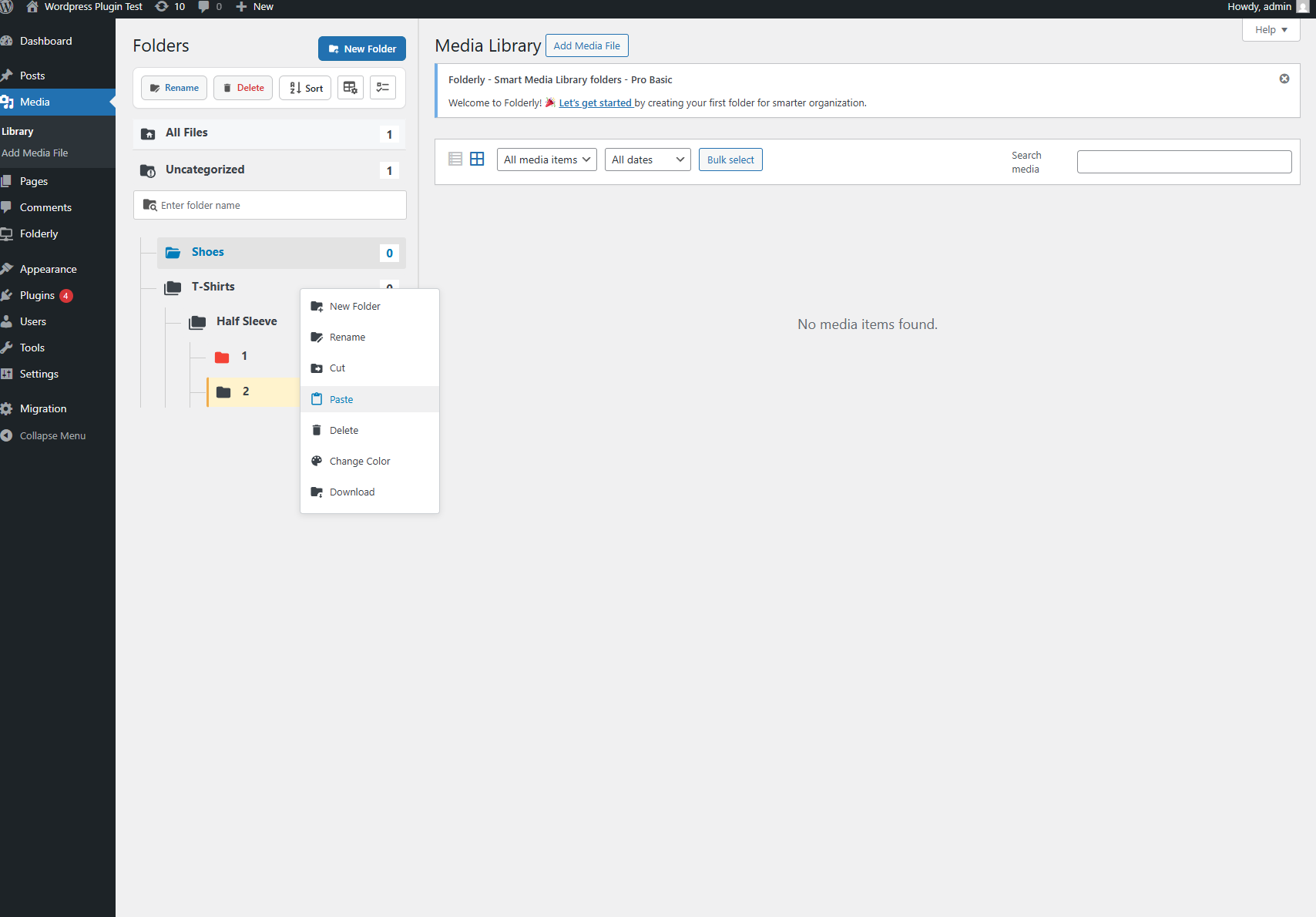
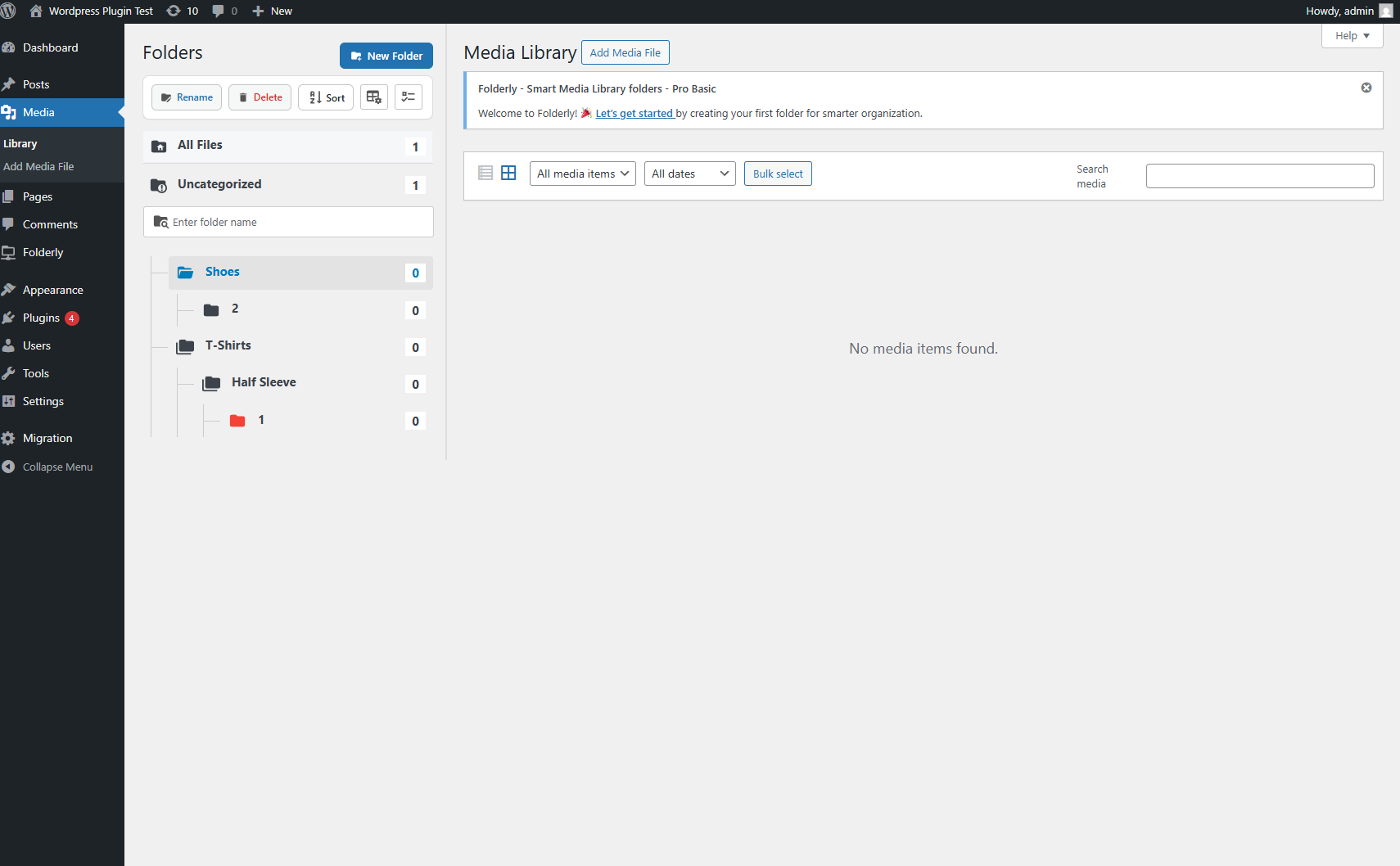
This is a quick way to move entire folders (including subfolders and their files) into another location.
📦 Download a Folder
- Right-click on the folder you wish to download.
- Select Download.
- A ZIP file containing all media files from that folder will be generated and downloaded to your computer.

Perfect for backups, sharing media with clients, or moving assets between projects.
🌟 Why This Matters
Managing folders should be effortless. With Folderlyzer’s right-click menu and intuitive controls, you can rename, reorganize, and customize your folders in just a few clicks — keeping your media library structured, professional, and ready for any project.