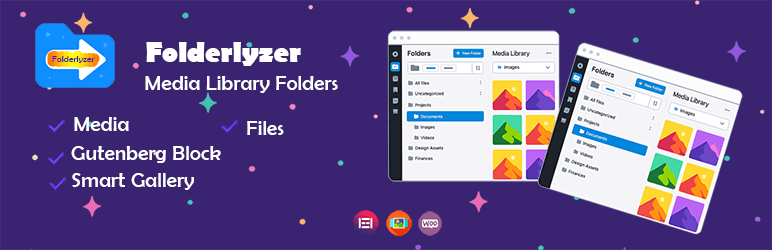
Folderlyzer is a smart and intuitive solution that transforms the way you organize and manage your WordPress Media Library. Instead of wasting time scrolling through endless files, Folderlyzer allows you to structure your media into neatly arranged folders—bringing order, clarity, and efficiency to your workflow.
How to Create Folders in the Media Library
With Folderlyzer, creating folders is simple and intuitive. You can organize your WordPress media files in just a few clicks. Follow the steps below:
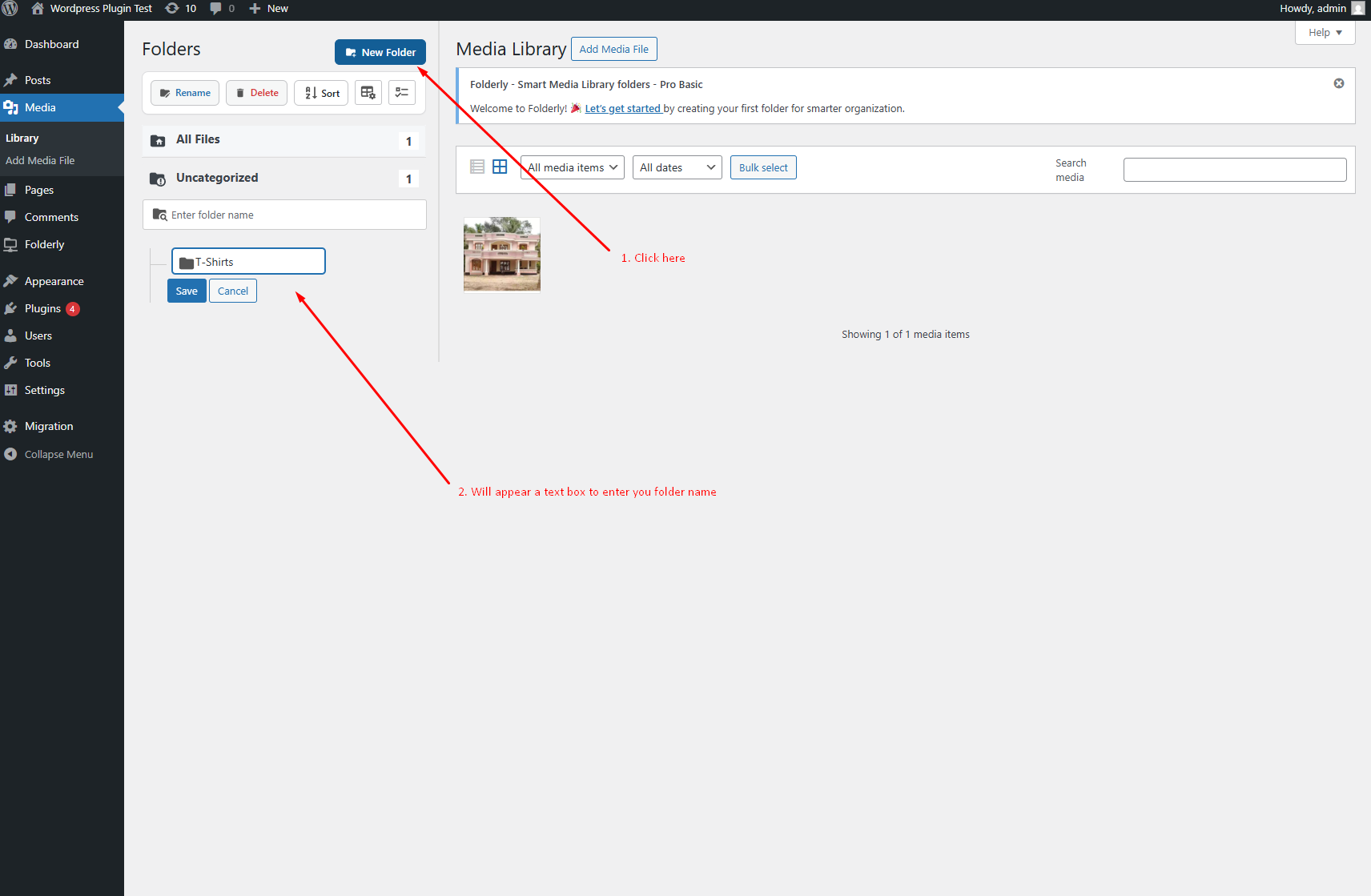
Open the Media Library
- Go to your WordPress dashboard and navigate to Media → Library.
Locate the Folder Sidebar
- On the left side of your Media Library, you’ll see the Folders sidebar displaying your existing folders.
Click “New Folder”
- At the top of the sidebar, click the ➕ New Folder button (or right-click in the sidebar if you have existing folder and choose New Folder).
Name Your Folder
- A text box will appear. Enter the name of your new folder (e.g., Blog Images, Product Photos, Documents) and click save button.
Start Organizing
- Your folder is now ready. Simply drag and drop files into the folder, or upload new files directly when the folder is selected.
Creating Nested Folders (Subfolders)
For more advanced organization, you can also create nested folders (folders inside other folders):
Right-click on a Parent Folder
Choose New folder from the context menu.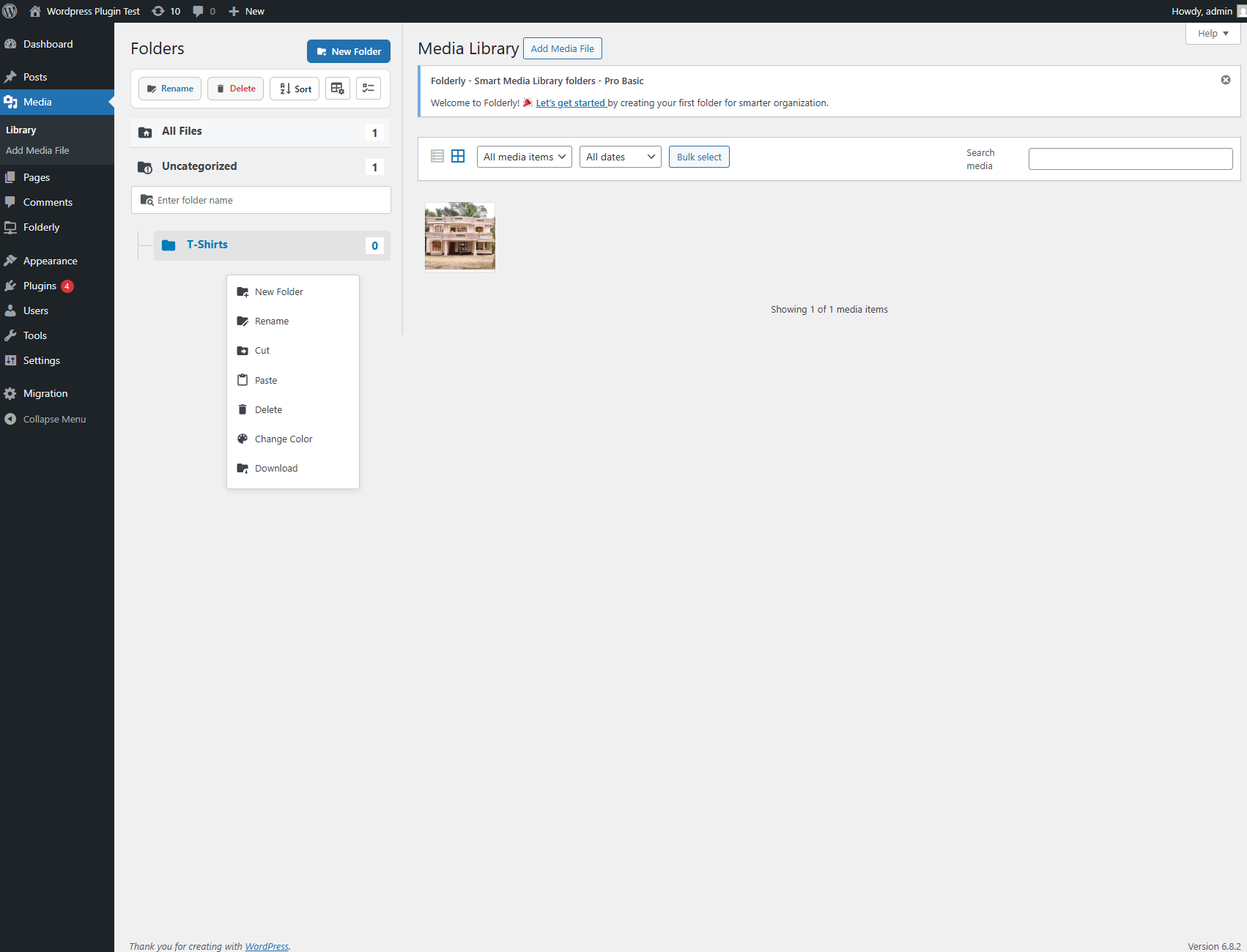
Name Your Subfolder
Type the subfolder name (e.g., Summer Collection inside Product Photos) and click save button. Folder will add under the parent folder.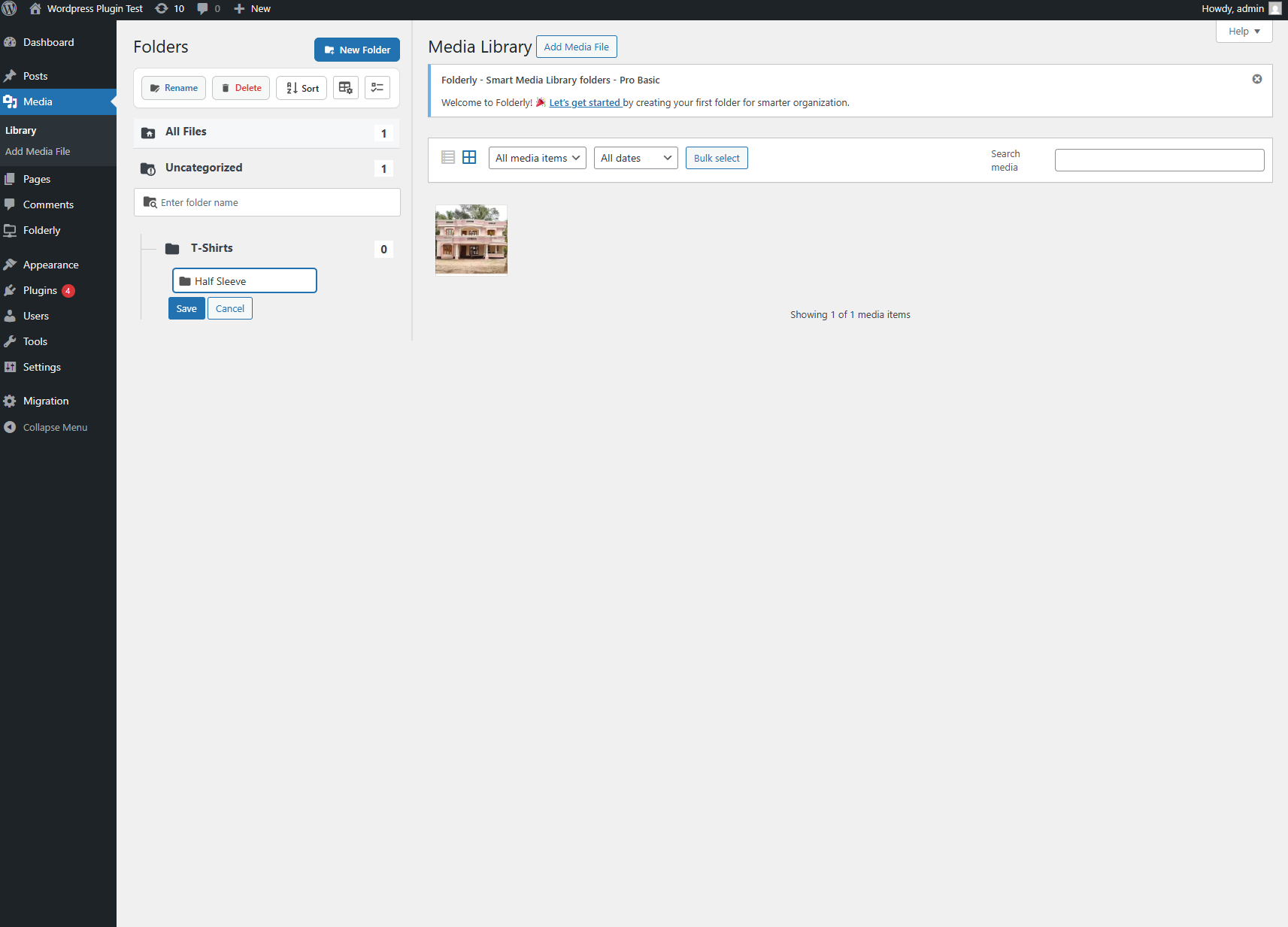
Organize Files Hierarchically
Drag files into subfolders just as you would with regular folders.
You can also create multiple levels of subfolders for complex projects.
Nested folders are especially useful for agencies, e-commerce stores, and content-heavy websites where multiple categories and projects need structured organization.
🎥 Watch the Demo

(This short demo shows exactly how to create and organize folders in the Media Library.)
Tips for Better Organization
- Use clear, descriptive names (e.g., “Homepage Banners” instead of just “Images”).
- Combine colors + names to instantly recognize categories.
- Create subfolders for large projects or campaigns to keep media tidy.
With Folderlyzer, your Media Library becomes structured, professional, and easy to manage—no more wasted time searching for files.