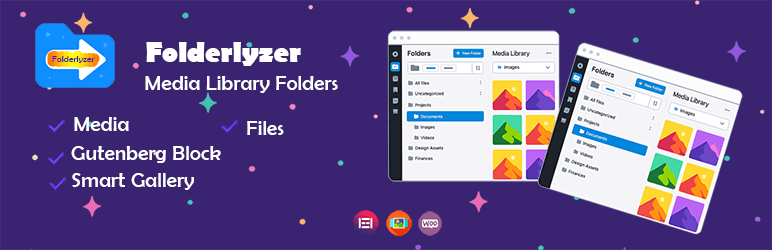
Bulk Delete Folders
Managing your media library sometimes requires removing multiple folders at once. Folderlyzer makes this easy with the Bulk Delete feature.
🗂️ How to Bulk Delete Folders
Enable Bulk Selection
- Click the checkbox next to the folders you wish to delete.
- You can select one or multiple folders at the same time.
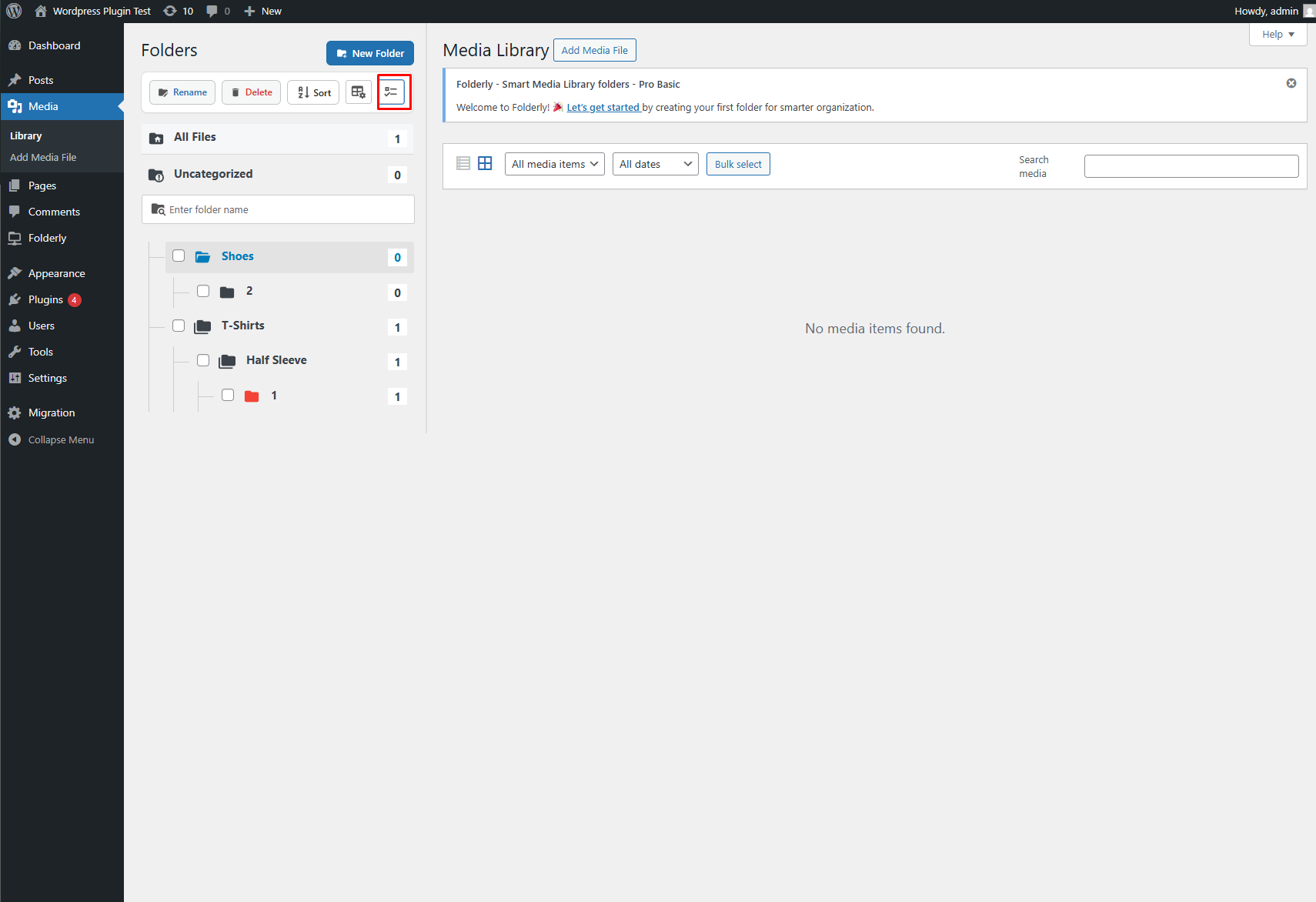
Click the Delete Button
- Once selected, click the Delete button in the toolbar.
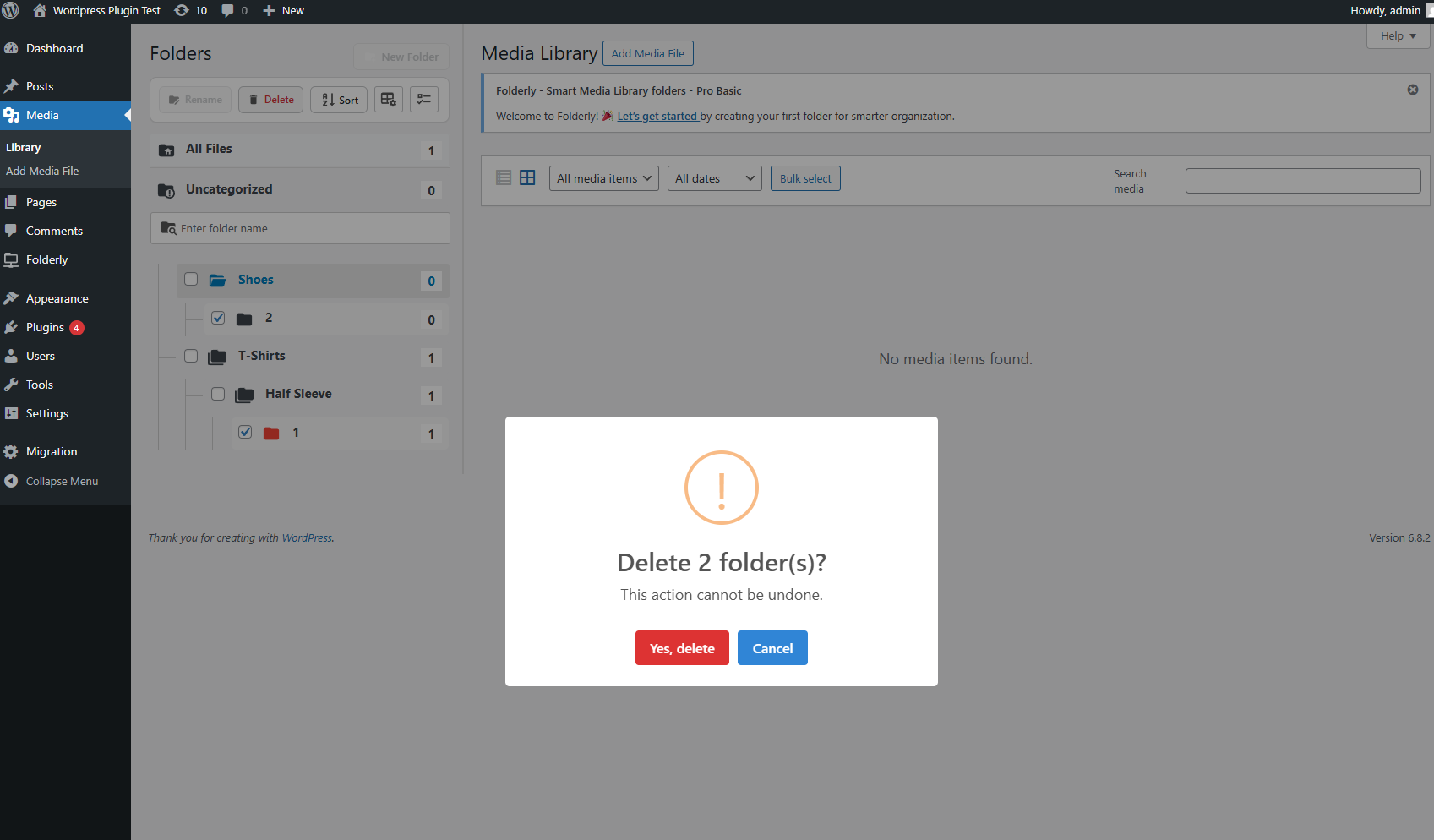
- Once selected, click the Delete button in the toolbar.
Confirm the Action
- A confirmation popup will appear asking: “Delete X folder(s)?”
- Click Yes, delete to proceed, or Cancel to go back.
⚠️ Important Notes
- Deleting a folder will not remove your media files. Files will remain in the All Files or Uncategorized view.
- This action cannot be undone, so please double-check before confirming.
🌟 Benefits
- Save time by removing multiple folders in a single action.
- Keep your Media Library clean and organized without manually deleting folders one by one.
The Bulk Delete feature is especially useful when reorganizing large libraries or removing outdated project folders.