
An ultimate tool for Real-Time find & replace, word masking, affiliate marketing, image or URL replacement, footer credit remover etc..
To permanently replace information in the database, kindly adhere to the steps outlined below.
We will be addressing both the free and pro versions. Kindly review the information attentively and proceed according to your outlined plan.
How to use search and replace functionality for making changes in the database.
- Navigate to the menu, then locate and select “Find & Replace,” followed by “Replace in Database.”
- In the ‘Find’ field, input the word you wish to search for.
- Enter the desired word or phrase into the ‘Replace With’ field.
- In the subsequent option, choose where you want to apply the replacement – either ‘Database Tables’ or ‘URLs.’
- If opting for table replacement, select the specific tables under the ‘Select Tables’ option.
- Enable the ‘Dry Run’ option at the bottom of the page to preview changes before they are applied to the database.
- Click the ‘Create Reports’ button to review modifications before finalizing the changes in the database.
Free Version:
Please refer to the provided screenshot if you are utilizing the free plan.
Screenshot 1:
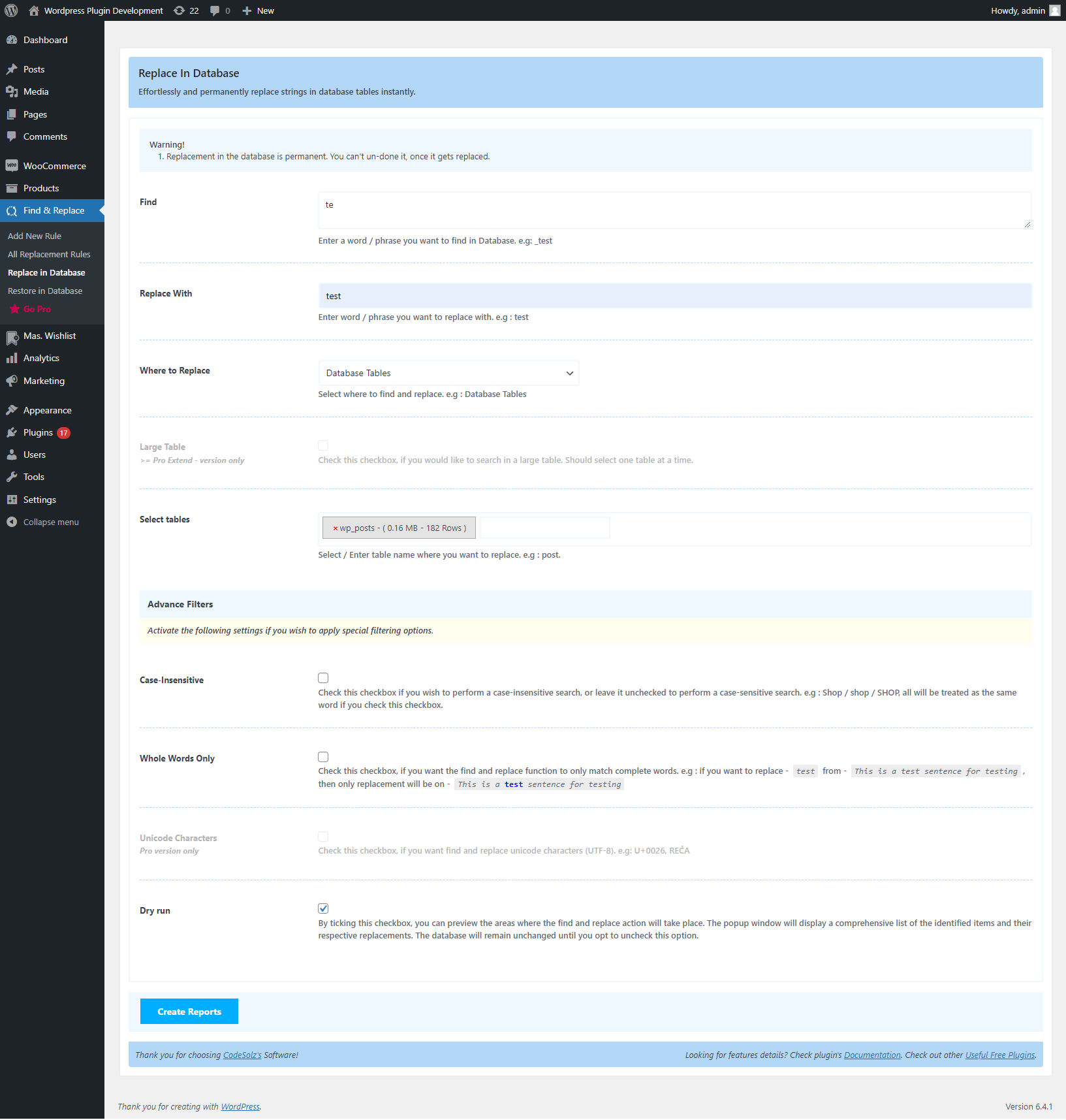
Screenshot 2:
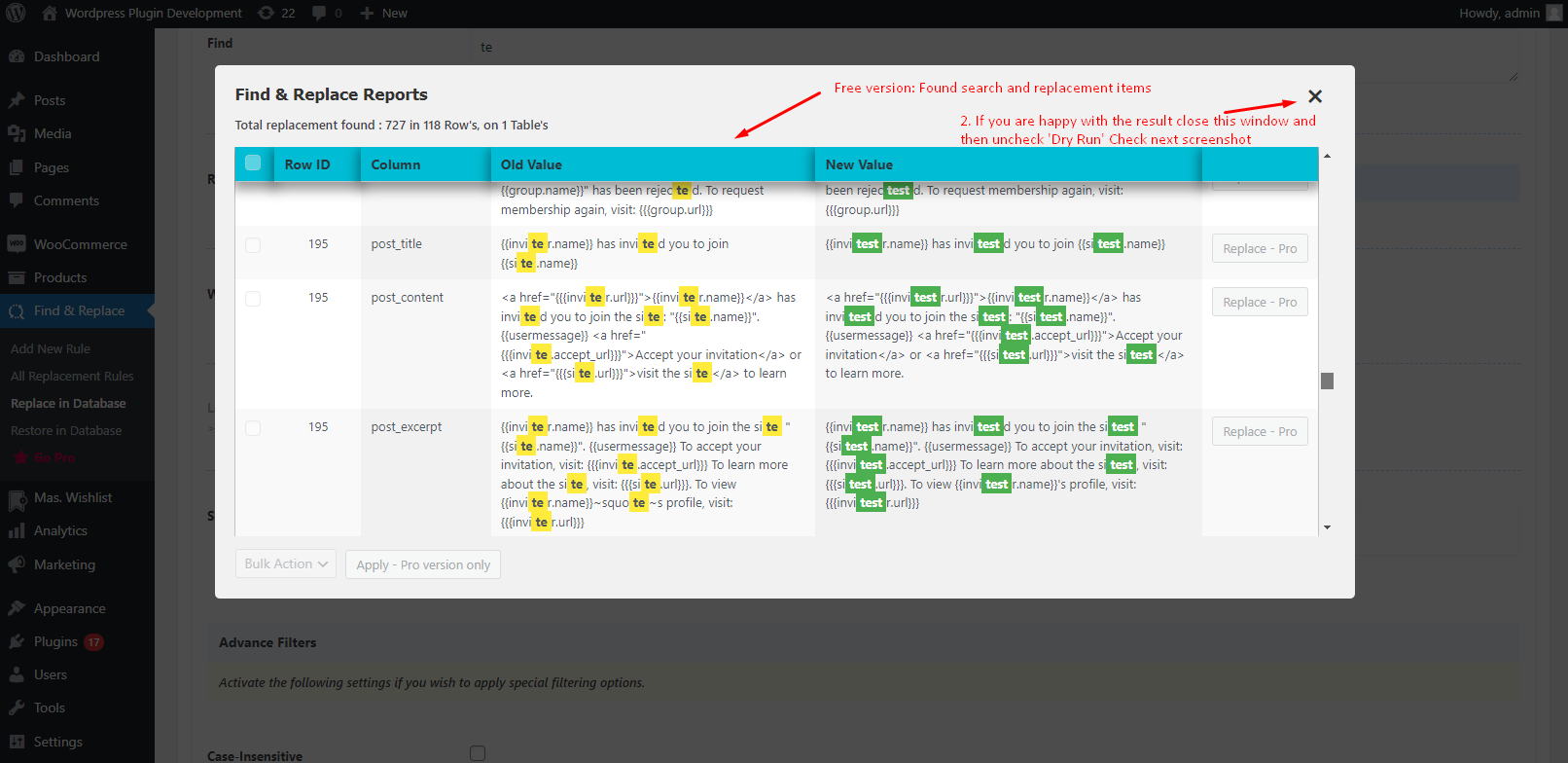
Screenshot 3:
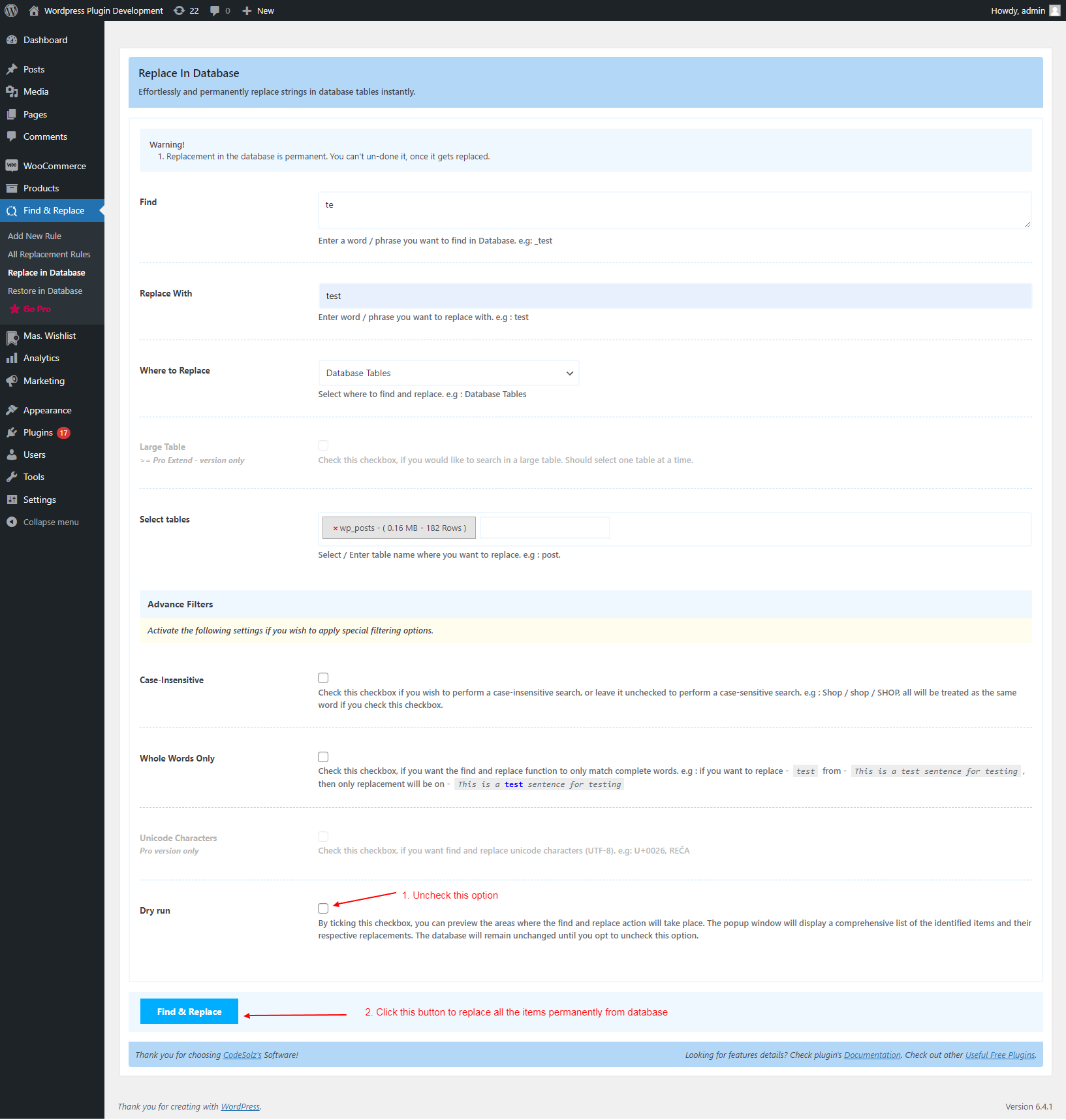
PRO version:
Kindly review the accompanying screenshot for instructions, especially if you are currently enrolled in the PRO plan.
Screenshot 1:
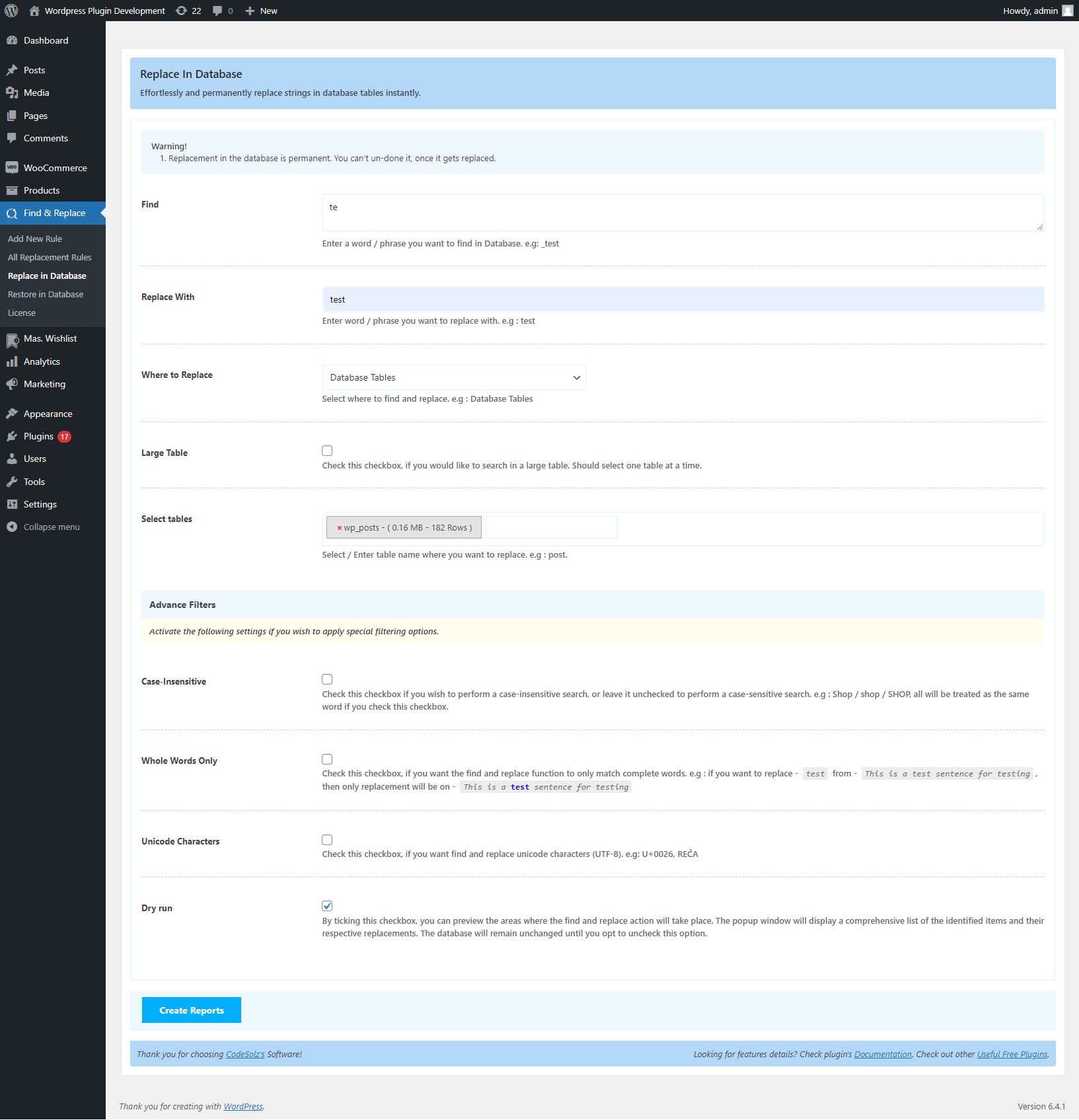
Screenshot 2:
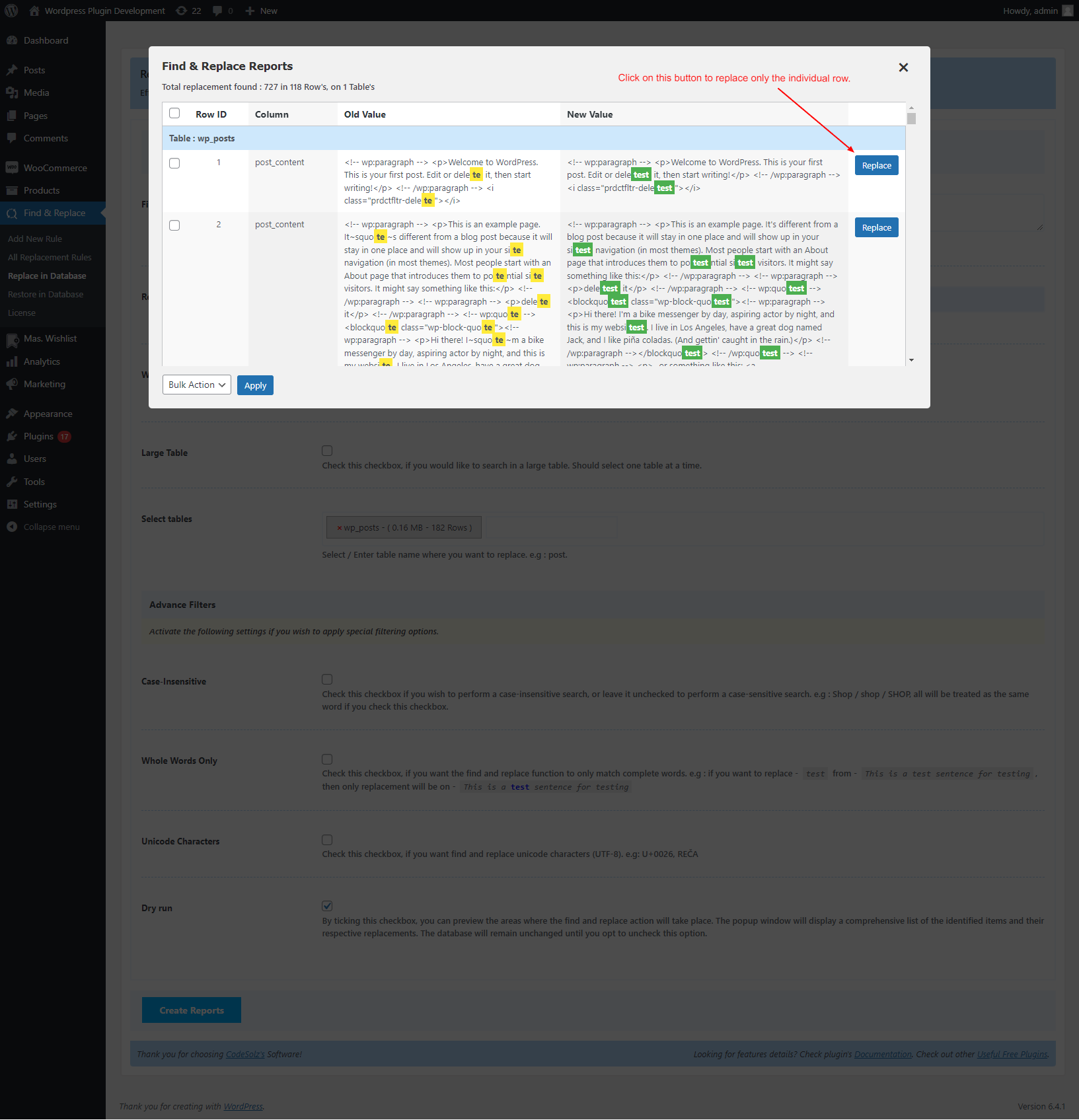
Screenshot 3:
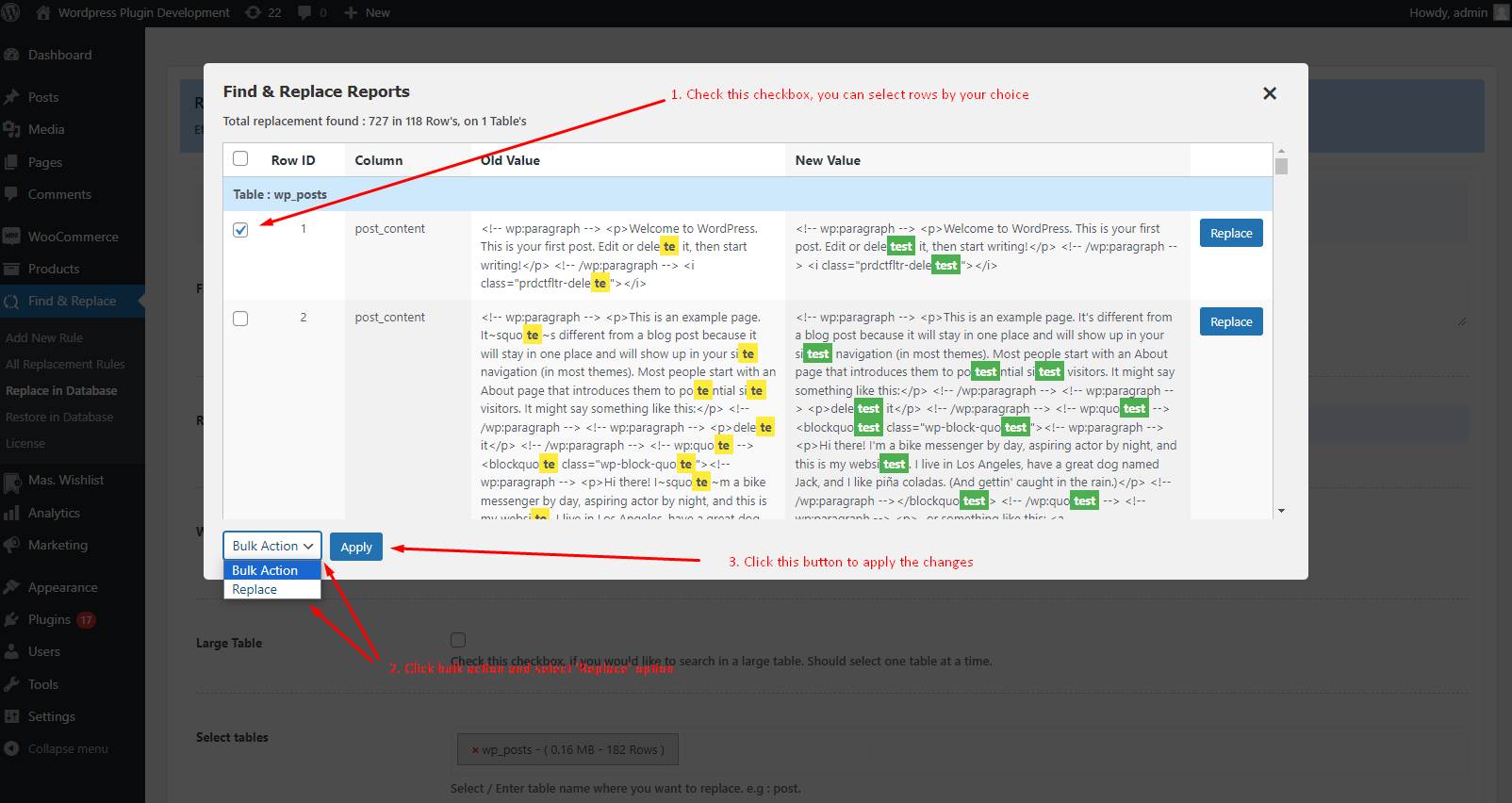
Screenshot 4:
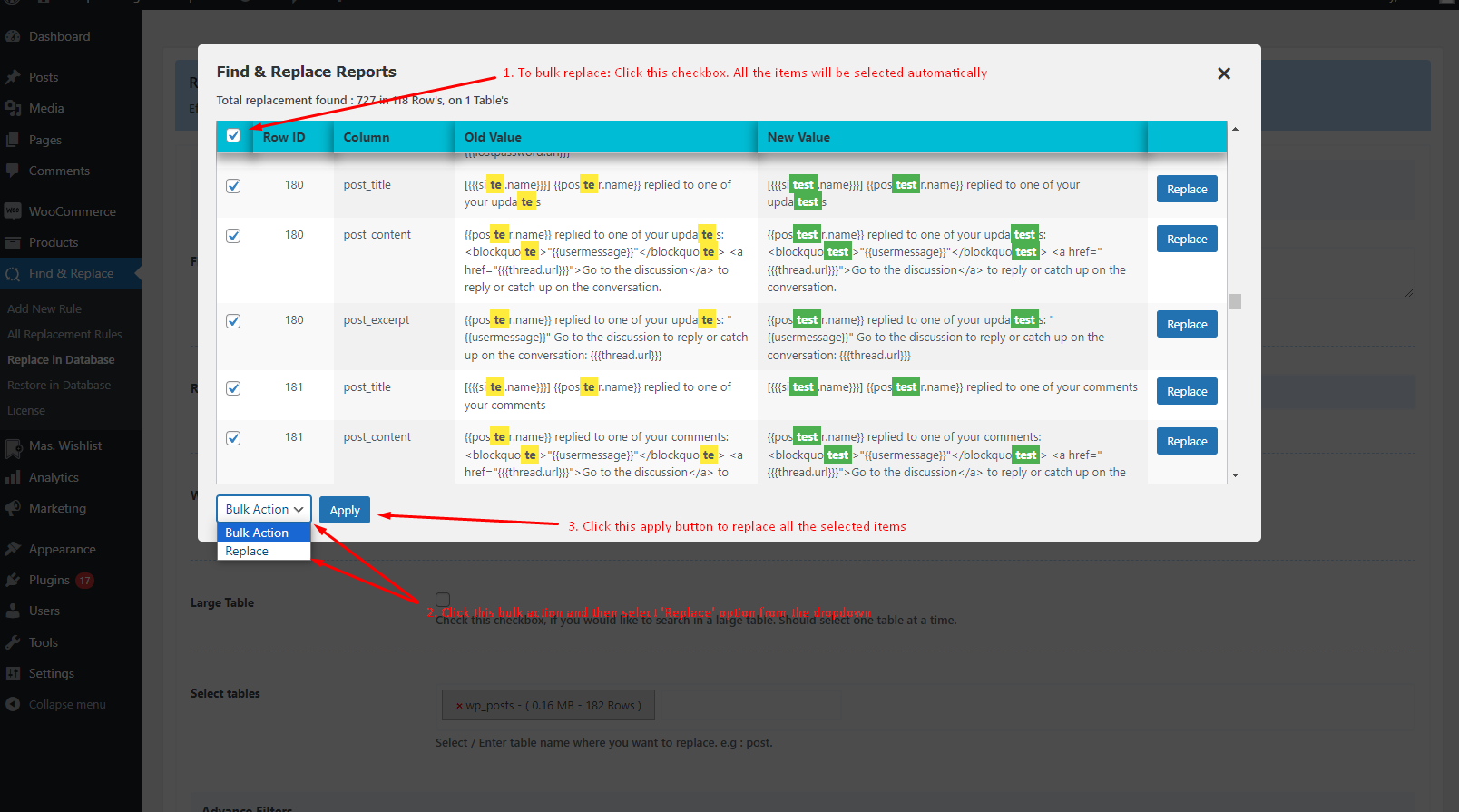
Video Guide - search and replace in Database
- Scheduled for release in the near future…
To get the best experience of search and replace for your wordpress website, Choose our Better Find And Replace Pro