
An ultimate tool for Real-Time find & replace, word masking, affiliate marketing, image or URL replacement, footer credit remover etc..
To permanently replace information in the database, kindly adhere to the steps outlined below.
This feature is exclusively accessible through the PRO plan.
Instructions on utilizing the bulk replacement functionality to implement modifications within the database.
- Navigate to the menu, then locate and select “Find & Replace,” followed by “Replace in Database.”
- In the ‘Find’ field, input the word you wish to search for.
- Enter the desired word or phrase into the ‘Replace With’ field.
- In the subsequent option, choose where you want to apply the replacement – either ‘Database Tables’ or ‘URLs.’
- If opting for table replacement, select the specific tables under the ‘Select Tables’ option.
- Enable the ‘Dry Run’ option at the bottom of the page to preview changes before they are applied to the database.
- Click the ‘Create Reports’ button to review modifications before finalizing the changes in the database.
Screenshot 1:
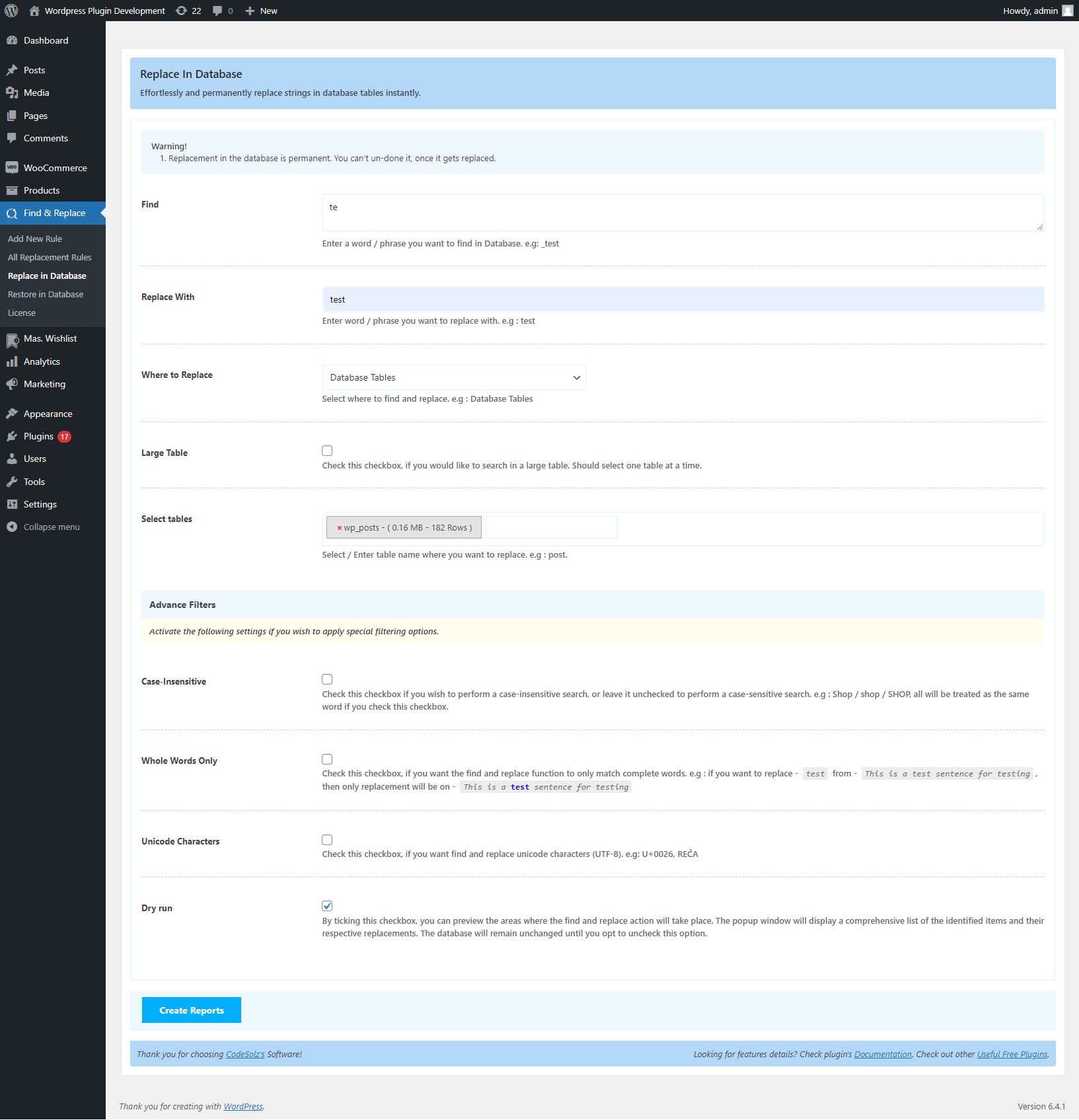
- Upon the appearance of the report in the modal window, ensure to mark the checkbox to select all items for replacement.
- From the bottom-left corner of the window, access the ‘Bulk Action’ dropdown and choose the ‘Select’ option.
- Click the ‘Apply’ button to execute all changes simultaneously.
Screenshot 2:
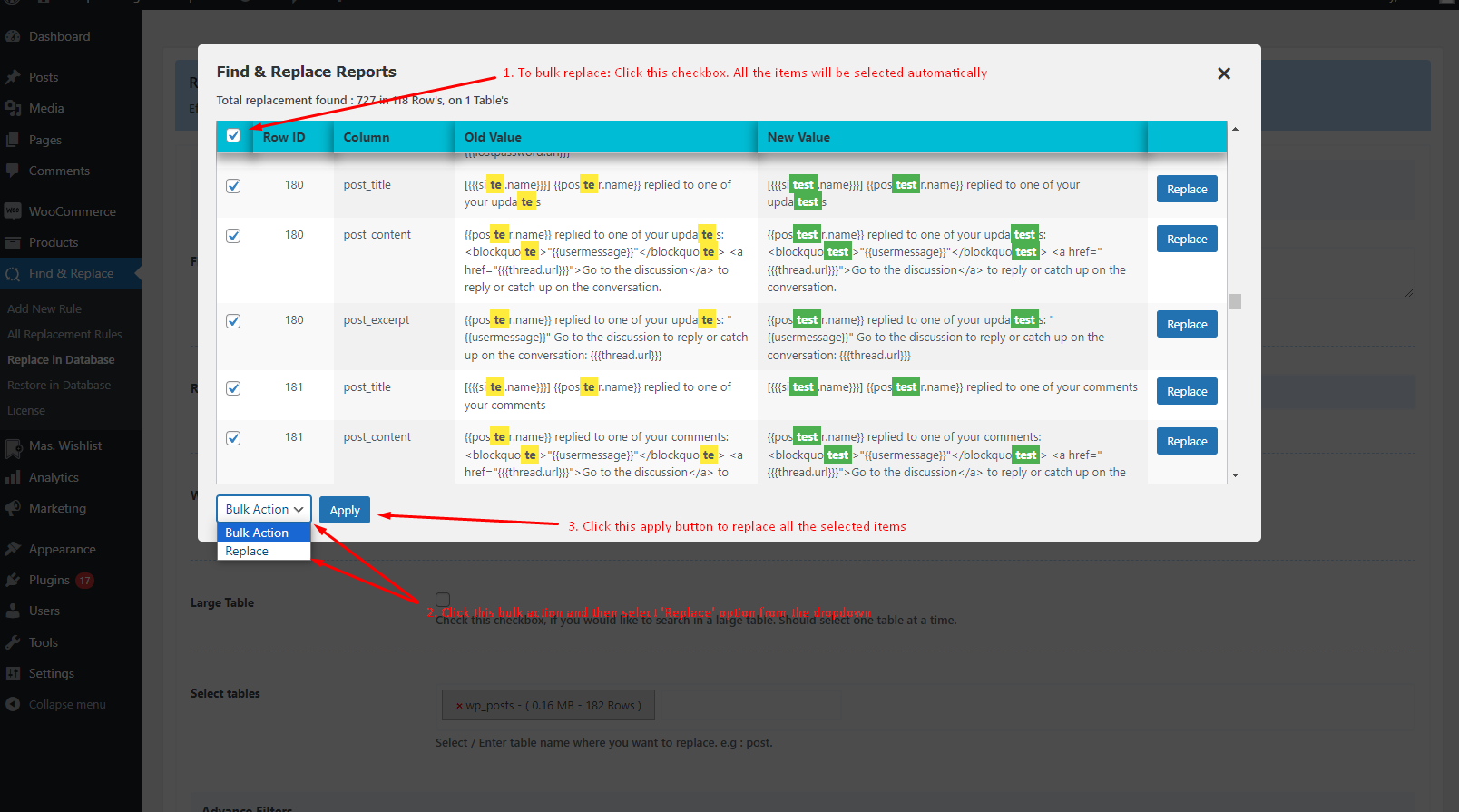
After clicking the button, all modifications will take effect instantly. If any errors are made during the process, there’s no need to worry. We have your back. Utilize the ‘Restore in Database’ section to revert any changes that were made in error.
Video Guide - search and replace in Database
- Scheduled for release in the near future…
To get the best experience of search and replace for your wordpress website, Choose our Better Find And Replace Pro