
The subsequent steps provided are intended to assist you in installing the plugin on your website.
Installing Through Dashboard:
- Go to Plugins -> Add New -> Upload -> Search using the keyword – codesolz. Select the plugin, Better Find And Replace and proceed by clicking the Install Now button.
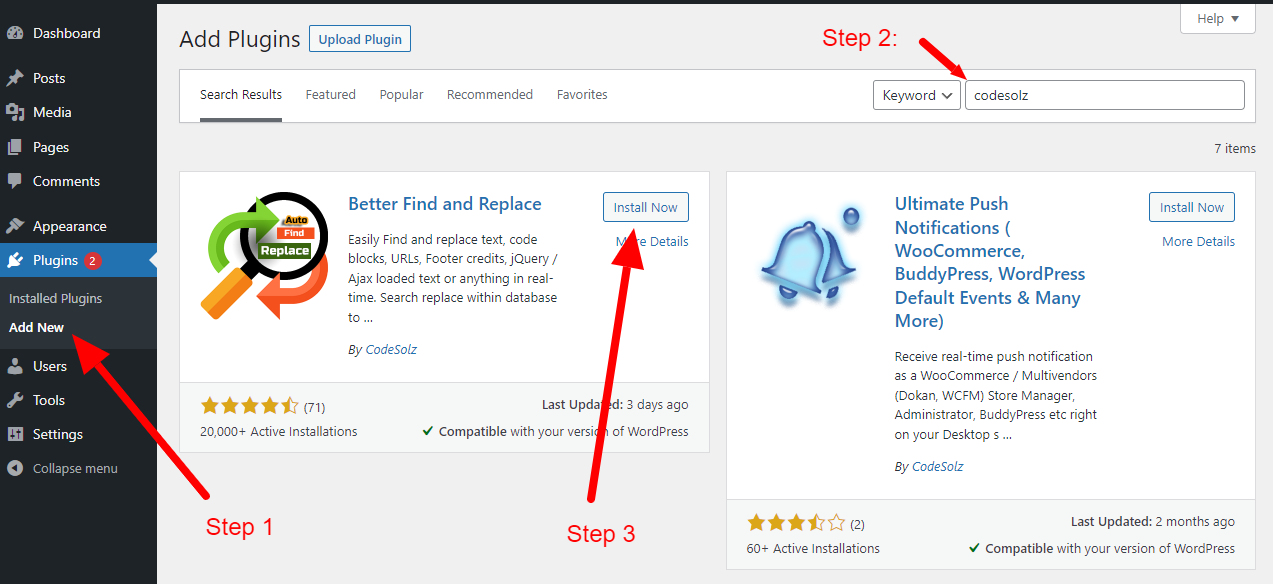
- To enable the functionality, it is imperative to activate the plugin. Simply click the Activate button to initiate the activation of the plugin.
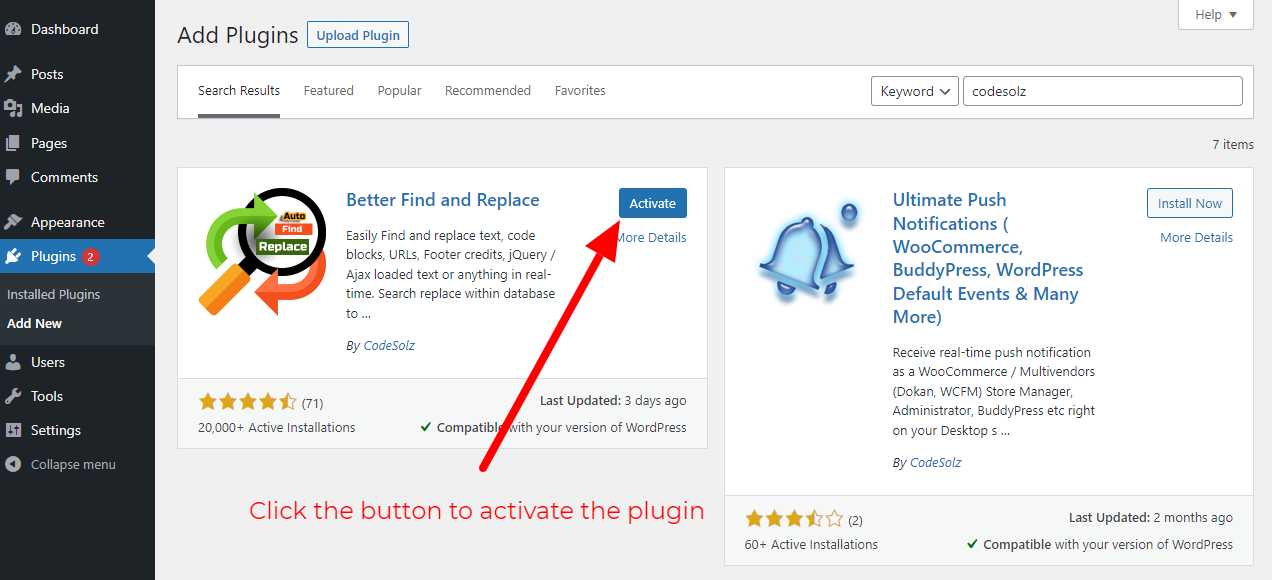
- After activation, you will encounter a menu as follows:
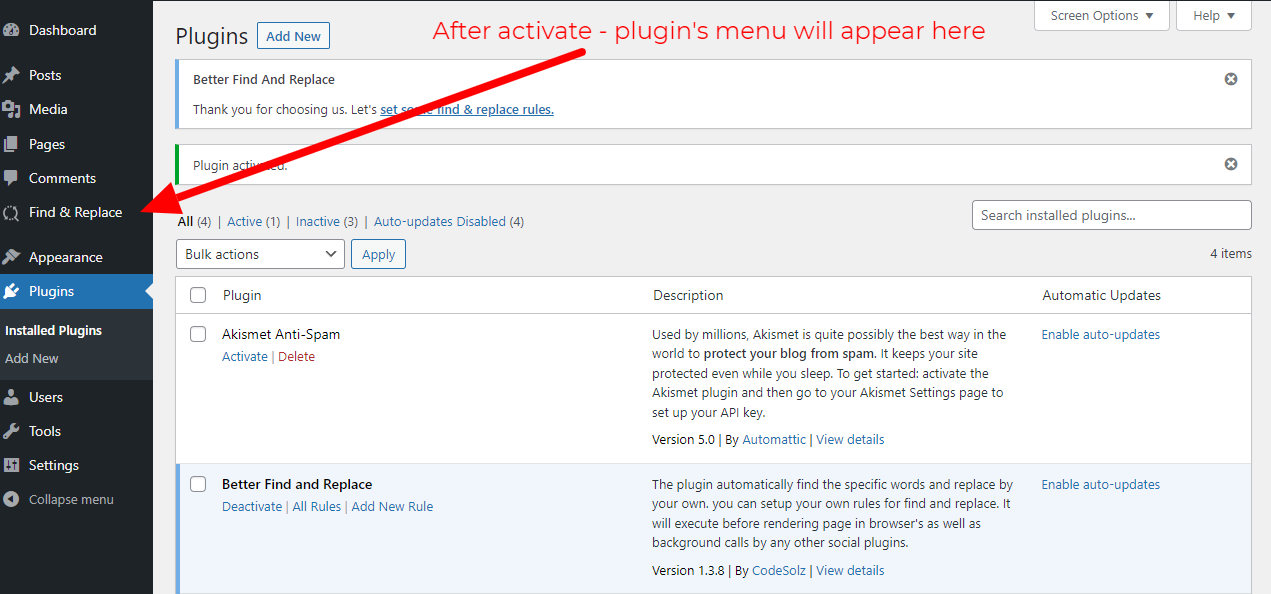
Installing Through Dashboard – Manual Upload:
- Go to Plugins -> Add New -> Upload
- Choose the install-able ZIP file (that you have download in your computer from wordpress.org) Upload that file.
- Now, click on activate link to activate the plugin.
Installing Through FTP:
- Extract the install-able ZIP file (that you have download in your computer from wordpress.org) Upload the extracted folder into wp-content/plugins directory.
- Activate the plugin through the ‘Plugins’ menu in WordPress.
Pro Version Installation:
- Please download the PRO plugin from the Dashboard URL that has been provided to you via email.
- Please upload the file to your website and proceed with the installation process.
- To ensure proper functionality, please ensure that you have installed the free version of Better Find And Replace as well.
- Once installed, all the pro features will be activated automatically.
Activate Pro Version License:
Upon activating your license, you will have the capability to effortlessly update your plugin with a single click through your WordPress dashboard, similar to the process for other conventional plugins.
To activate the plugin license, kindly log in to the Dashboard using the URL provided in the email, along with the credentials that were issued to you upon purchase or those you may have subsequently modified.
Please proceed to the My Download section, locate the plugin, and download it. Subsequently, install the plugin in your WordPress environment if it has not been installed previously.
Generate your license key from the “Generate new license key” section.
Utilize the provided license key within your WordPress Dashboard, specifically in the License tab within our plugin.