
✨ AI Features – Better Find and Replace
Better Find and Replace now includes powerful AI-enhanced tools to help you generate smarter, more context-aware replacement content—perfect for marketers, editors, and developers looking to save time and boost content quality.
🚀 Overview
Our AI-powered replacement engine uses OpenAI to generate intelligent suggestions based on the text you want to replace. Whether you’re updating call-to-actions, rephrasing labels, or refining product descriptions, the AI can provide suggestions tailored to your tone and context.
🧠 How It Works
- Enter your target text in the “Find” field (e.g.,
Buy Now). - Select a tone for your desired output:
- Formal
- Friendly
- Persuasive
- Click “Suggest with AI” – the plugin will communicate with OpenAI and return an optimized suggestion.
- A popup will appear with the suggested replacement:
- ✅ Use This – Automatically applies the text to the “Replace” field.
- 🔁 Regenerate – Ask the AI for a new variation.
- ❌ Cancel – Close the popup without applying changes.
⚙️ Requirements
- You must add a valid OpenAI API key in the plugin settings.
- AI suggestions only populate the Replace field. Your actual site content or database remains untouched until you save or apply the rule.
- You can edit the AI-generated replacement manually before saving.
🔑 Setting Up
- Go to Settings > Better Find and Replace in your WordPress dashboard.
- Navigate to the AI Settings section.
- Enter your OpenAI API Key and save changes.
Once configured, the AI suggestion tools will automatically appear when you start typing in the Find field while adding a new rule.
🧩 Practical Use Cases
- Upgrade basic text like
Buy Nowto something more engaging likeStart Your Journey Today. - Rewrite headings for different tones—professional, casual, or persuasive.
- Craft marketing copy or CTA buttons that better align with your brand.
- Eliminate writer’s block by letting AI draft replacement ideas instantly.
🖼️ Screenshot Walkthrough
API Key Settings
A view of the plugin settings page where you insert your OpenAI API key.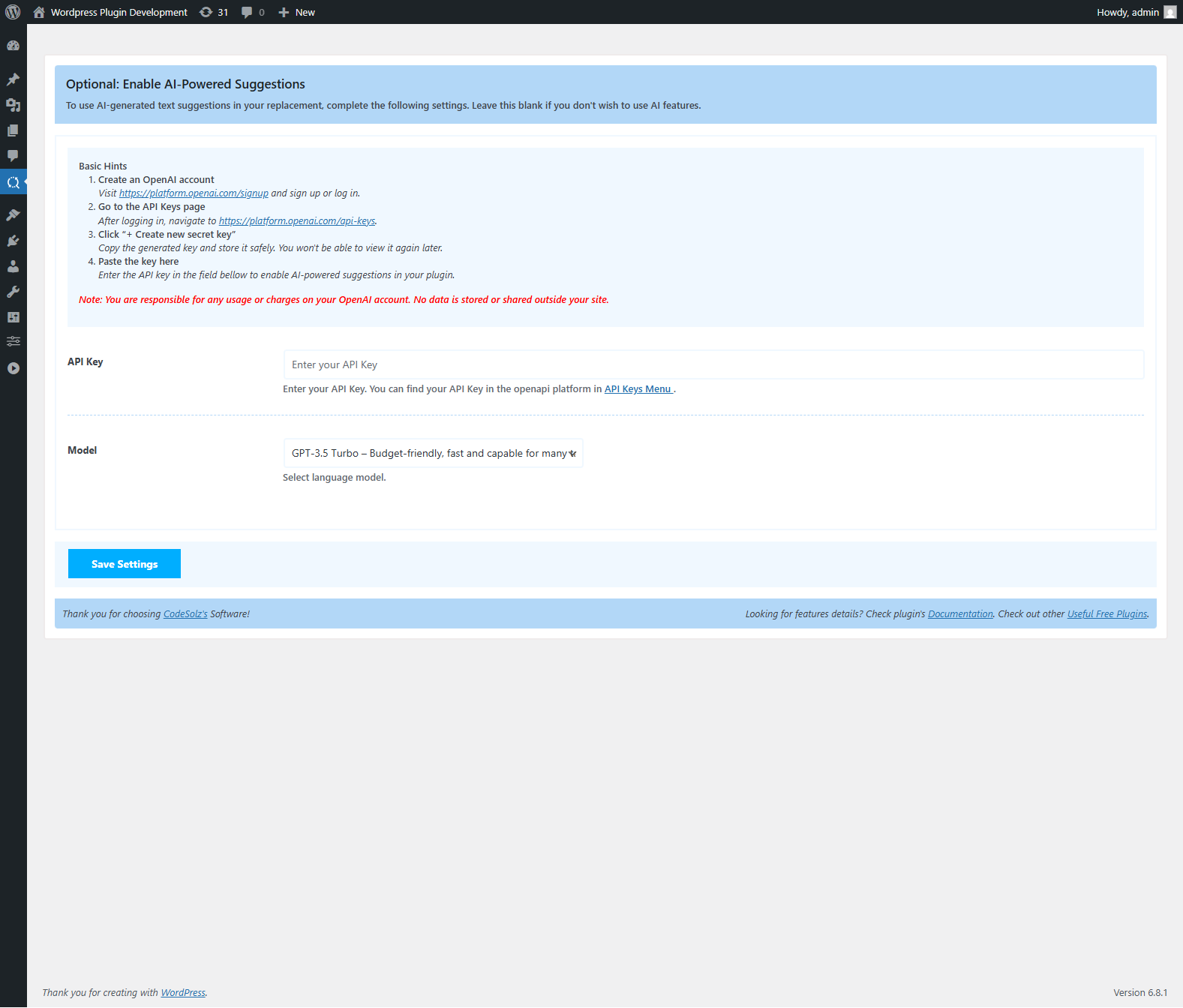
AI Suggestion Trigger
Shows the UI that appears as soon as you enter a term in the “Find” field, allowing you to select tone and generate suggestions.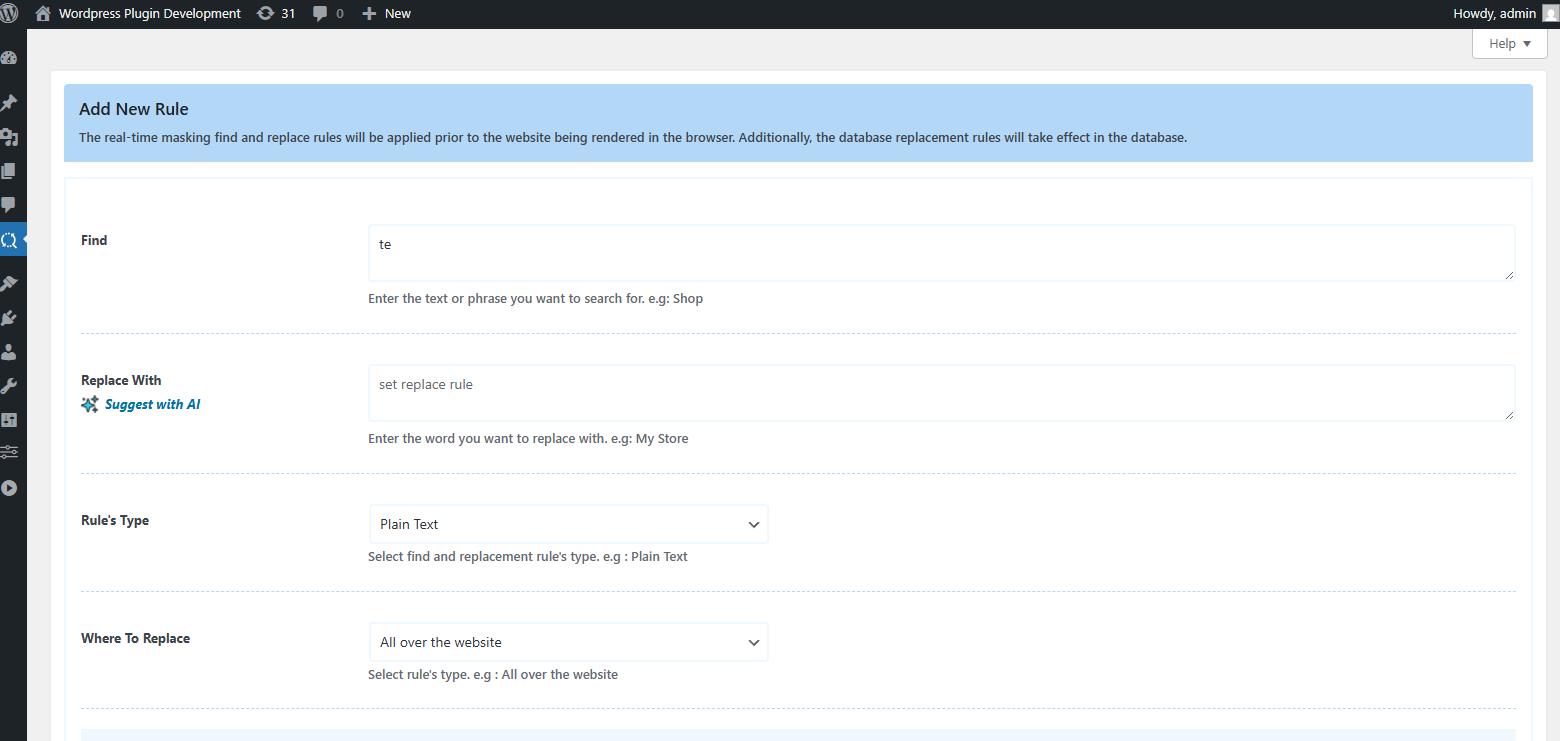
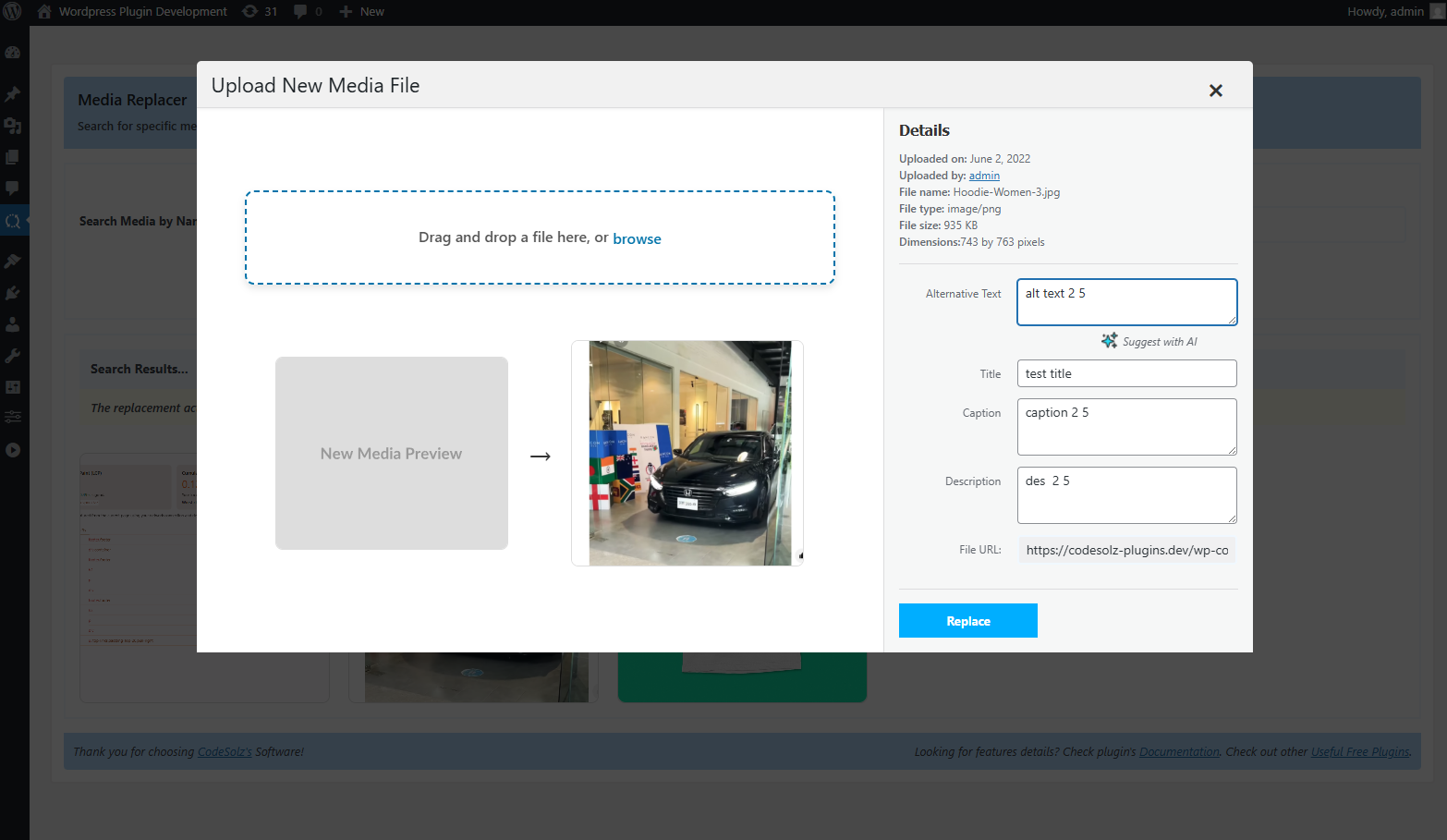
Popup Preview Modal
The AI-generated suggestion modal with options: Use, Regenerate, or Cancel.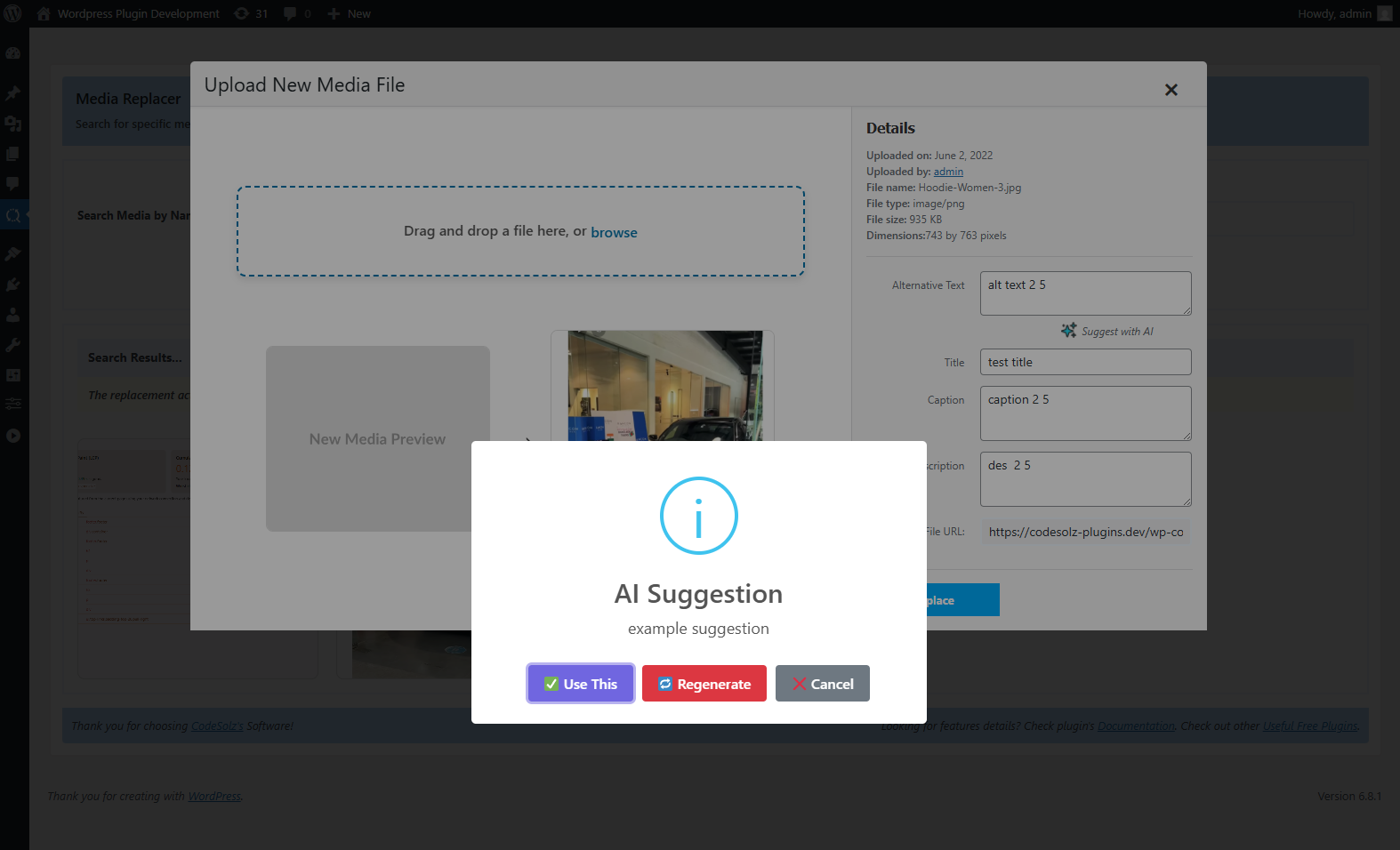
💡 Pro Tips
Use AI suggestions to create more engaging headlines, seasonal offers, or brand-aligned messages without needing a copywriter or touching your theme files.
Check the pro version of Better Find And Replace, Pro version will help you to do your job very smoothly.